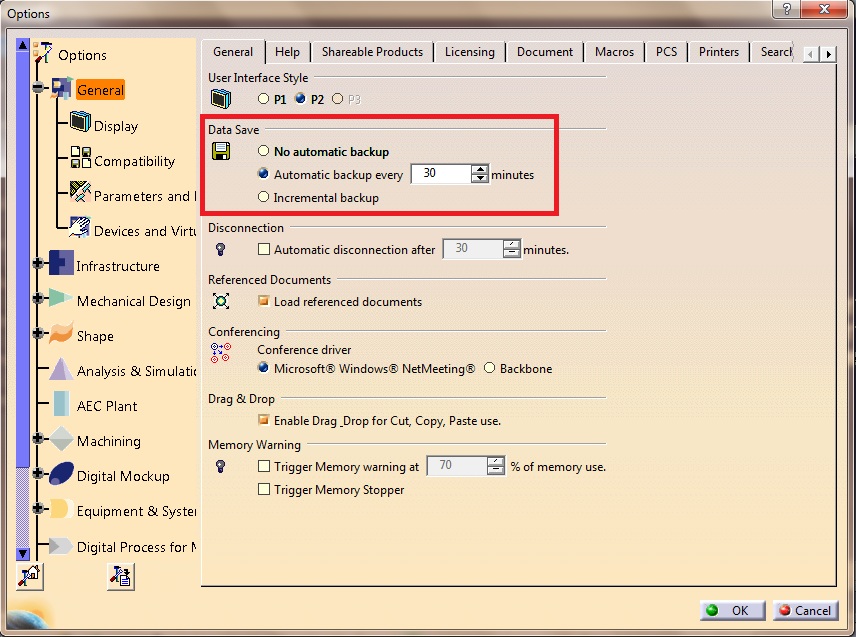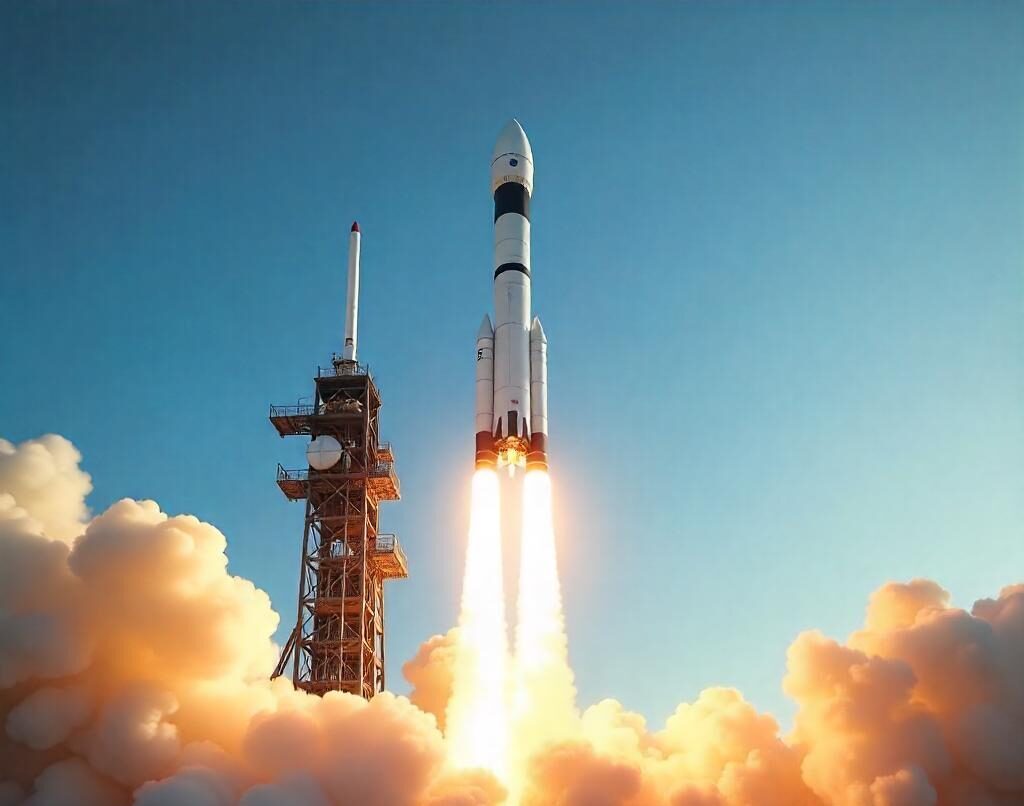Ways to Avoid “Click Ok to Terminate” Error in CATIA V5
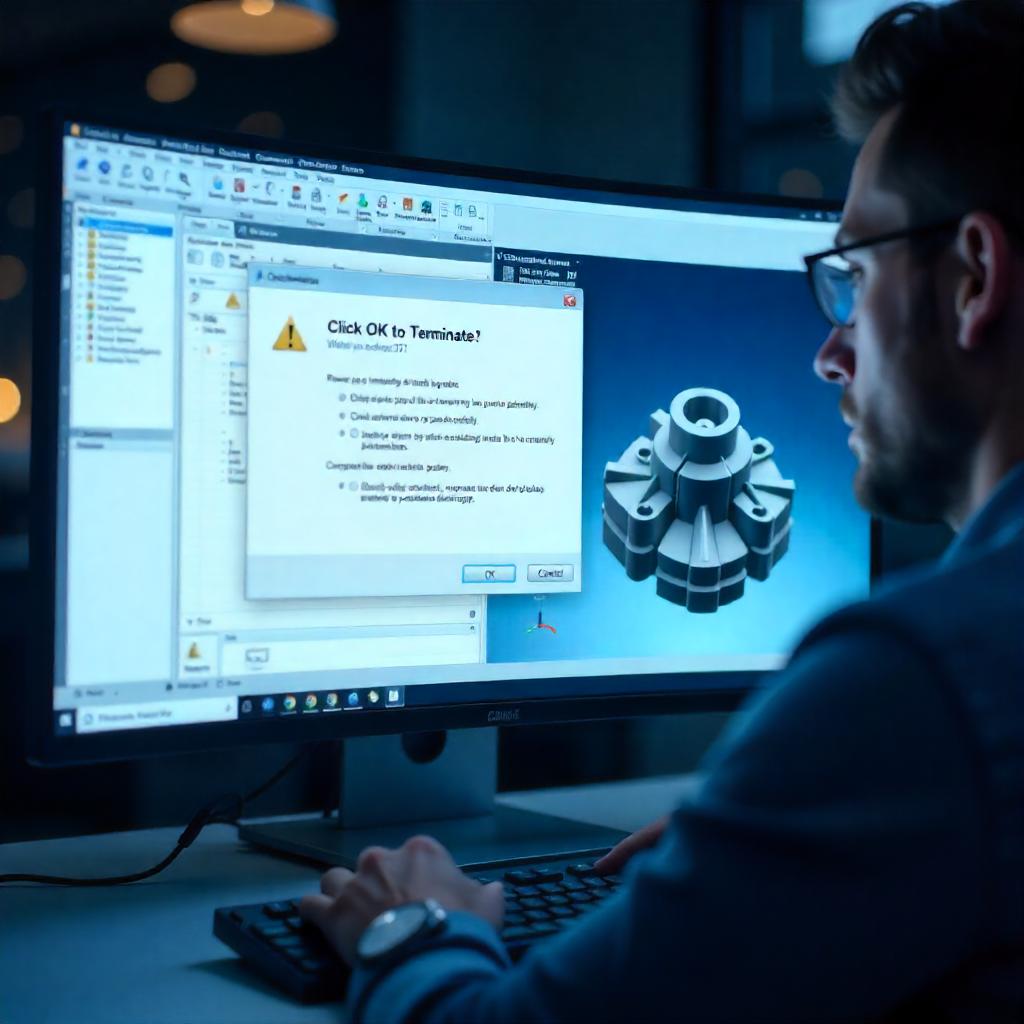
- Swapnil Deshmukh
- August 29, 2020
This is a default runtime exception message which appears when CATIA terminates abruptly. This message can be changed by changing the text file content of file in installation directory:
installation directory\win_b64\resources\msgcatalog\CATAfrErrorCatcher.CATNls
There can be several reasons that trigger CATIA crash or ‘Click Ok to Terminate’ error. Below are some of the reasons of this error and the tips & ways on how to avoid this error.
Loading too much data (Memory Errors) : Whenever huge data is loaded in the system then CATIA may crash citing this error. It is a good practice to always load the required files only & close the files which are not required. You need to ensure to use the recommended RAM & recommended Graphics Cards. The list of recommended hardware is given in Dassault Systemes website.
- DS supported workstation: Dassault Systemes has listed certified workstations which are already tested and published in this link : https://www.3ds.com/support/hardware-and-software/It is recommended to use DS Certified hardware to get good performance.
- Recommended driver: Use recommended Drivers for Graphics Cards.
- Large files can be loaded in visualization mode by turning Cache Activation mode on.
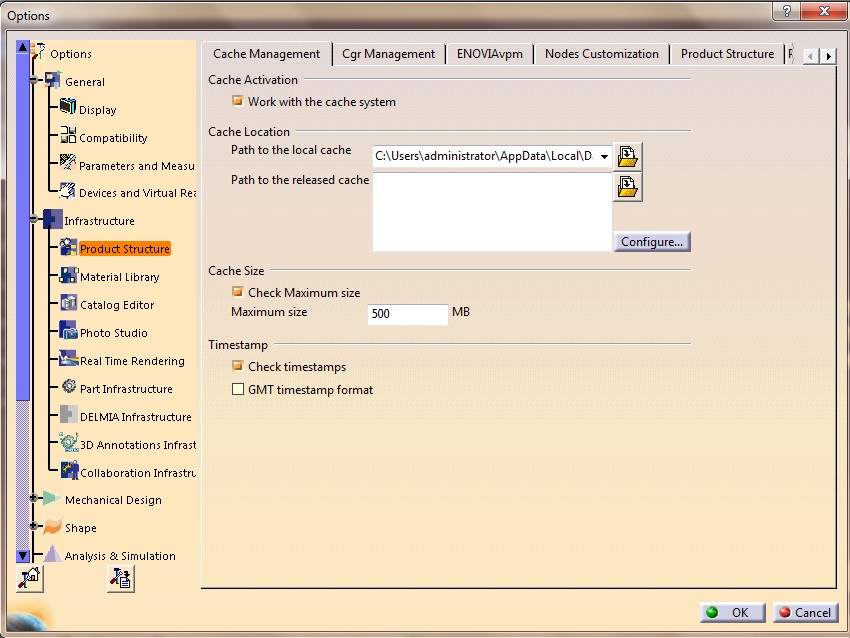
Corrupted CATSettings: This could be resolved by deleting the CATSettings or using your correct back up CATSettings. The default path for CATSettings is as below.
C:\Users\UserName\AppData\Roaming\DassaultSystemes\CATSettings
Corrupt Geometry or Data: If you were performing certain tasks on part or assembly and CATIA crashes, there is a possibility that the data was not clean. In that case, you need to use CATDUA utility to clean the files by going to File>Desk. With right mouse click on the part you will see CATDUA V5 window. Once you click on CATDUA, you need to click run to clean the files with required priority. Check the below screen shots for more clarity.
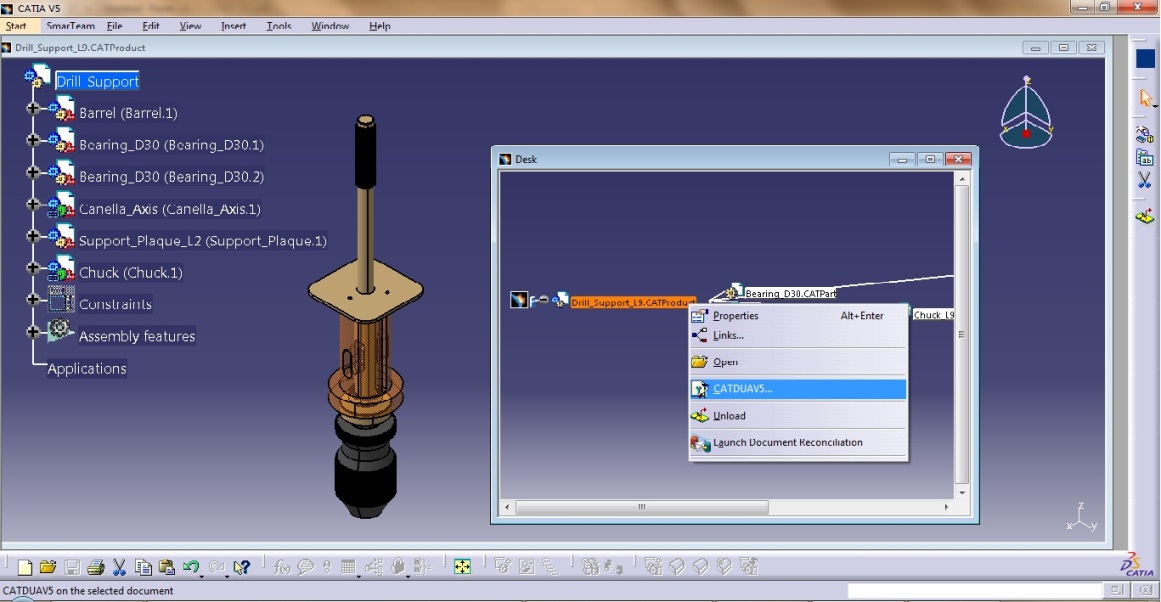
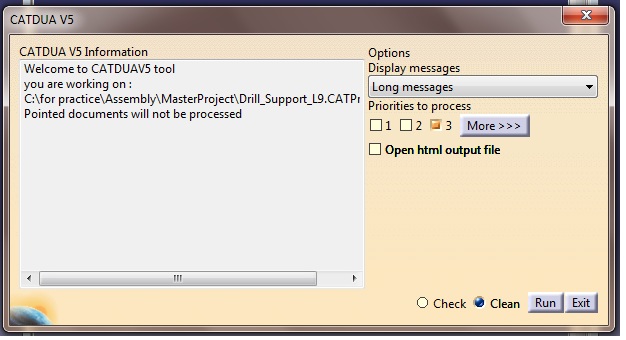
Corrupt Drafting Standards XML file: Drafting Standards need to be changed in this scenario
Missing Drafting Standards XML file while creating a drawing: in this case, proper drafting standards files need to be specified.
CATIA Bugs: There could be certain bugs in the application which may also cause problems. Please ensure to update Service Packs regularly.
Random weird stuff: It can be data specific error.
In case your CATIA application happens to crash, here is a tip on how you can protect and retrieve the data you been working on just before the crash
It is painful that you lose hours of work just because of a CATIA crash or a timed-out session. Voila, don’t worry! Here is what you need to do to avoid losing your data next time. In your CATIA session, go to CATIA tools option in the small windows popup, click General>General Tab Enable (select automatic backup) and adjust the interval XX (time in minutes).
By doing this, CATIA will perform an automatic backup each XX minute for you while you work in your CATIA session. In case CATIA crashes next time, when you restart the application you will be prompted “would you like to retrieve your unsaved data previously”. If you click yes, CATIA will retrieve last unsaved data.
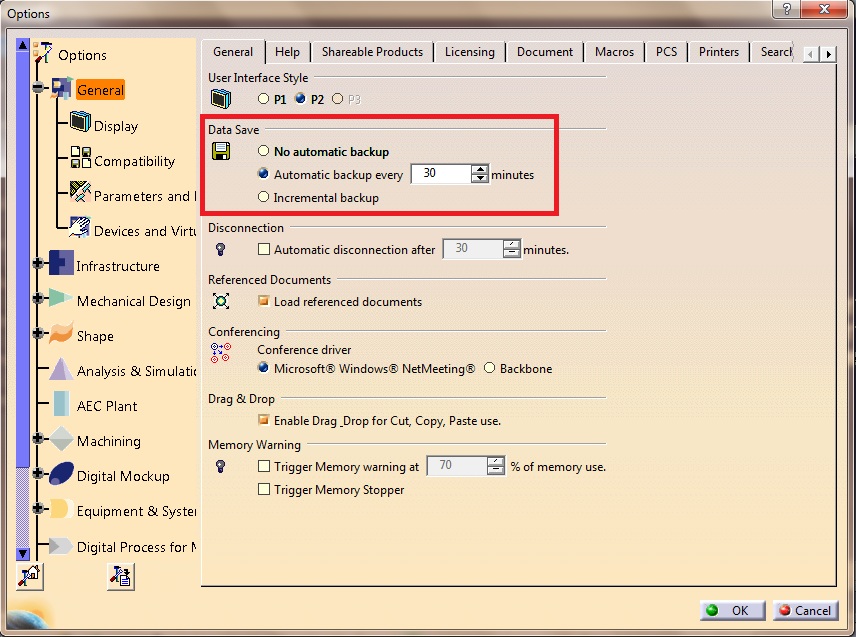
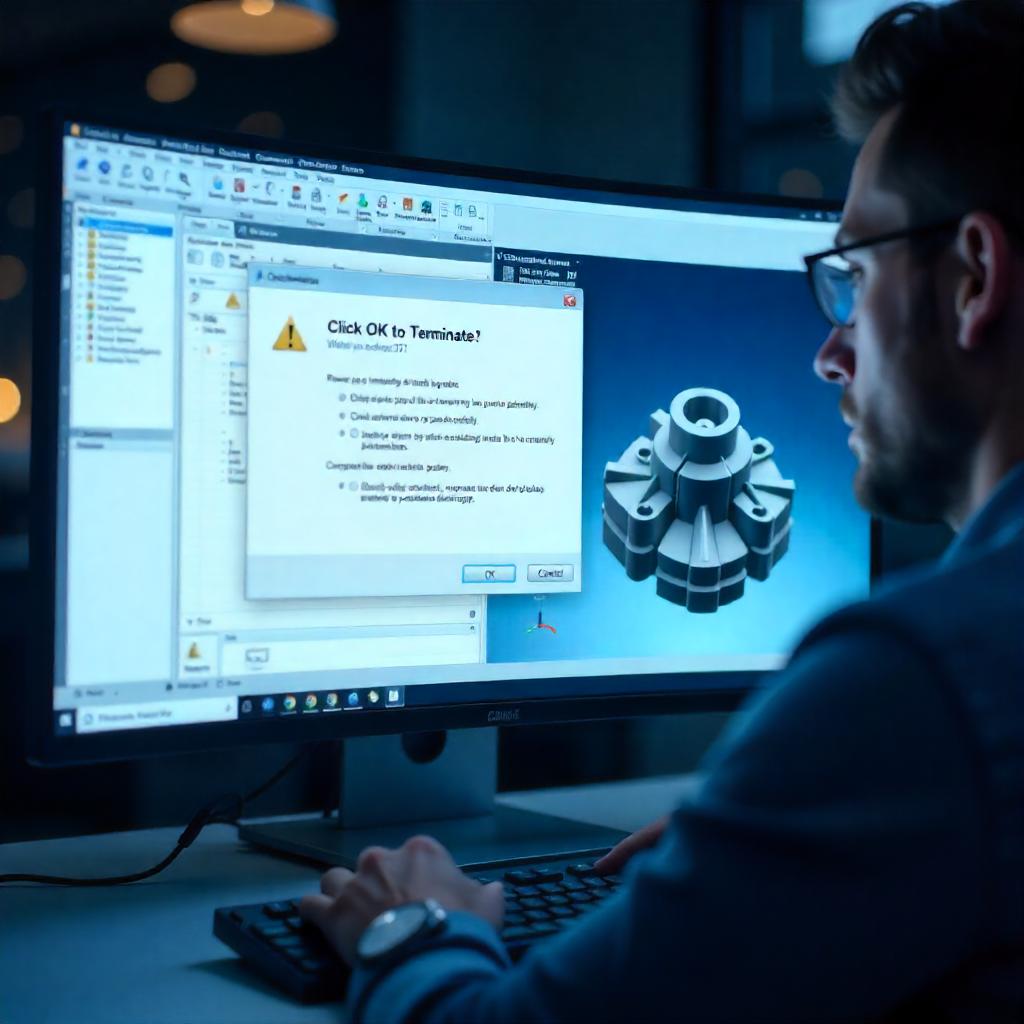
- Swapnil Deshmukh
- August 29, 2020
Ways to Avoid “Click Ok to Terminate” Error in CATIA V5
This is a default runtime exception message which appears when CATIA terminates abruptly. This message can be changed by changing the text file content of file in installation directory:
installation directory\win_b64\resources\msgcatalog\CATAfrErrorCatcher.CATNls
There can be several reasons that trigger CATIA crash or ‘Click Ok to Terminate’ error. Below are some of the reasons of this error and the tips & ways on how to avoid this error.
Loading too much data (Memory Errors) : Whenever huge data is loaded in the system then CATIA may crash citing this error. It is a good practice to always load the required files only & close the files which are not required. You need to ensure to use the recommended RAM & recommended Graphics Cards. The list of recommended hardware is given in Dassault Systemes website.
- DS supported workstation: Dassault Systemes has listed certified workstations which are already tested and published in this link : https://www.3ds.com/support/hardware-and-software/It is recommended to use DS Certified hardware to get good performance.
- Recommended driver: Use recommended Drivers for Graphics Cards.
- Large files can be loaded in visualization mode by turning Cache Activation mode on.
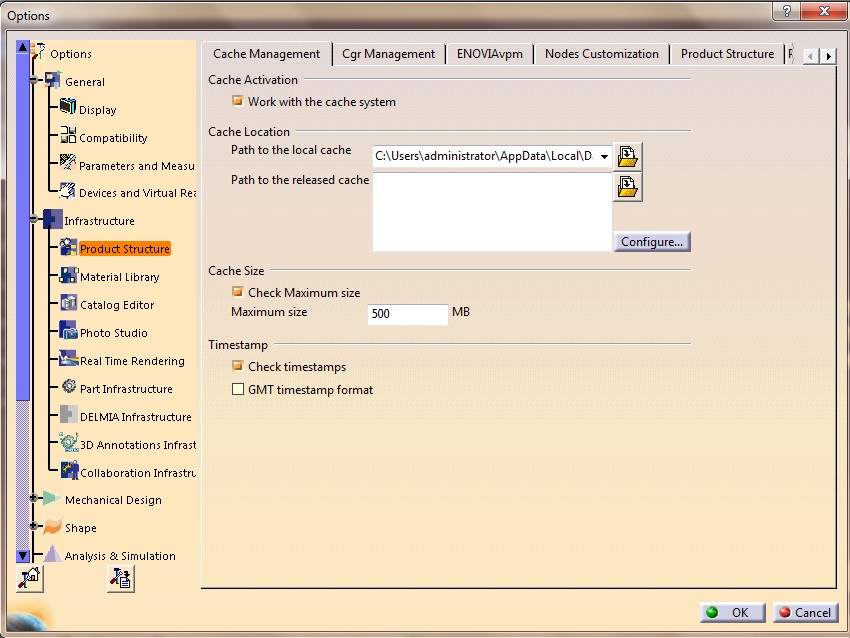
Corrupted CATSettings: This could be resolved by deleting the CATSettings or using your correct back up CATSettings. The default path for CATSettings is as below.
C:\Users\UserName\AppData\Roaming\DassaultSystemes\CATSettings
Corrupt Geometry or Data: If you were performing certain tasks on part or assembly and CATIA crashes, there is a possibility that the data was not clean. In that case, you need to use CATDUA utility to clean the files by going to File>Desk. With right mouse click on the part you will see CATDUA V5 window. Once you click on CATDUA, you need to click run to clean the files with required priority. Check the below screen shots for more clarity.
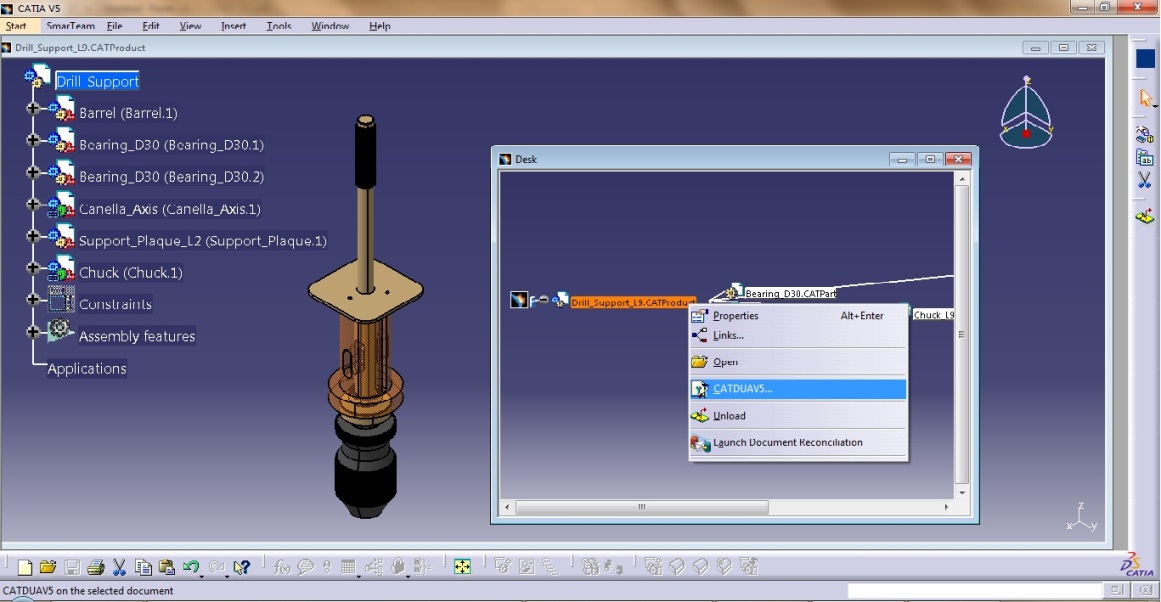
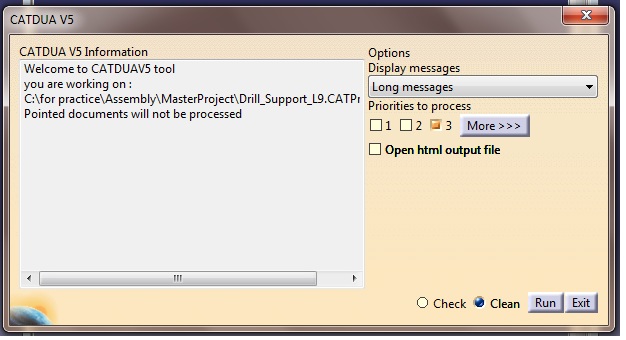
Corrupt Drafting Standards XML file: Drafting Standards need to be changed in this scenario
Missing Drafting Standards XML file while creating a drawing: in this case, proper drafting standards files need to be specified.
CATIA Bugs: There could be certain bugs in the application which may also cause problems. Please ensure to update Service Packs regularly.
Random weird stuff: It can be data specific error.
In case your CATIA application happens to crash, here is a tip on how you can protect and retrieve the data you been working on just before the crash
It is painful that you lose hours of work just because of a CATIA crash or a timed-out session. Voila, don’t worry! Here is what you need to do to avoid losing your data next time. In your CATIA session, go to CATIA tools option in the small windows popup, click General>General Tab Enable (select automatic backup) and adjust the interval XX (time in minutes).
By doing this, CATIA will perform an automatic backup each XX minute for you while you work in your CATIA session. In case CATIA crashes next time, when you restart the application you will be prompted “would you like to retrieve your unsaved data previously”. If you click yes, CATIA will retrieve last unsaved data.