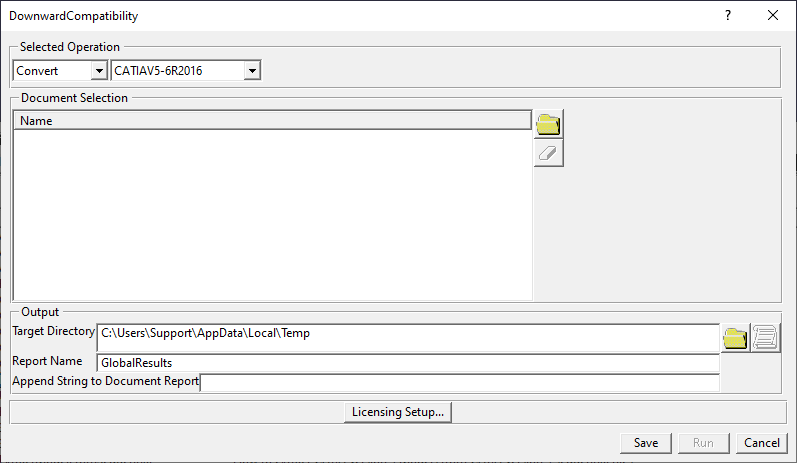Save options in CATIA V5

- Md. Shahnawaz Ahmed
- February 22, 2021
There are multiple ways to save a document in CATIA V5. It sometimes depends on organization guidelines. In this blog, multiple options of saving a document in CATIA V5 are discussed. For saving a CATIA V5 document, three options are available. Click on Tools ➜ Options ➜ General ➜ under General tab ➜ Data Save to access these options. The save options are as follows:
- No automatic backup
- Automatic backup every ___ minutes
- Incremental backup
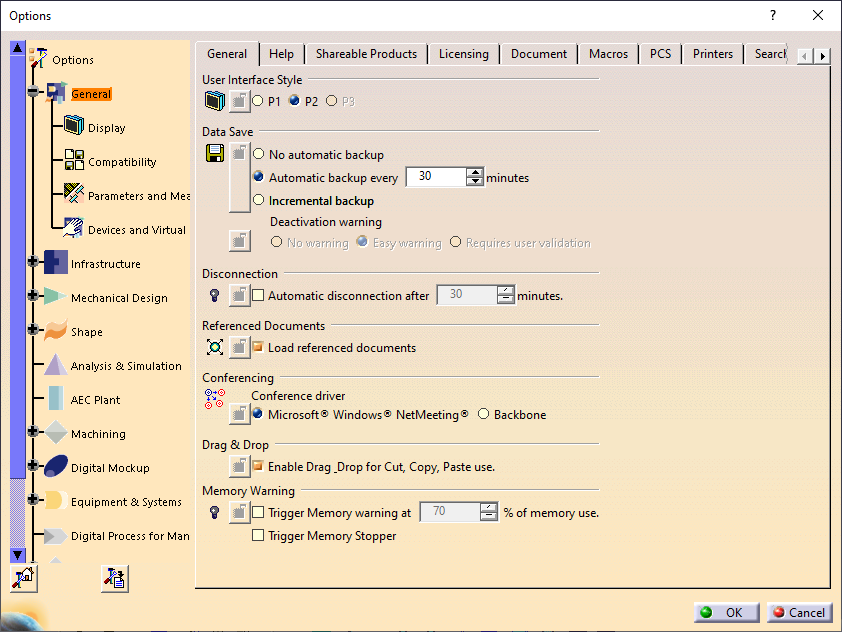
- No automatic backup
The documents here are not saved automatically.
- Automatic backup
This is the option which is enabled by default and user can choose after how many minutes data should be saved automatically. It depends on the user what save frequency he wants.
The default value given here is 30 mins.
- Incremental backup
This option is not available for all the workbenches. In this case, the documents that are open are stored in a directory which is temporary. It enables data recovery up to the last interaction.
Other Ways to Save a Document in CATIA
- Save
This option is used to save a current file.
- Save All
This option is used to save every part or product for each modification.
- Save As
Dassault Systèmes CATIA V5 has a native part file format of CATPart but the application allows users to save the part in other formats like STEP and IGES allowing exchange of CAD data using a common file type.
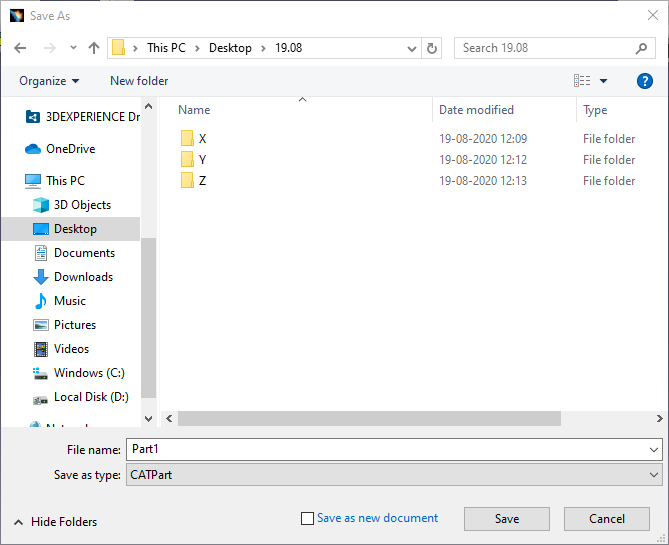
Save Management
This is used when there are complex or large assemblies to save the data storage time. The use of Save Management functions is recommended when there is a large assembly with multiple parts. The reason for this is the complexity. Using normal Save, entire model will be restored, which lengthens the data storage time in case of complex assemblies and results in large amounts of data.
Saving data using the Save Management function will save only new and modified parts. Unchanged parts will be preserved and there is no need to restore the same data. This feature shortens storage time, which is particularly important when storing large and complex models/sets on the server.
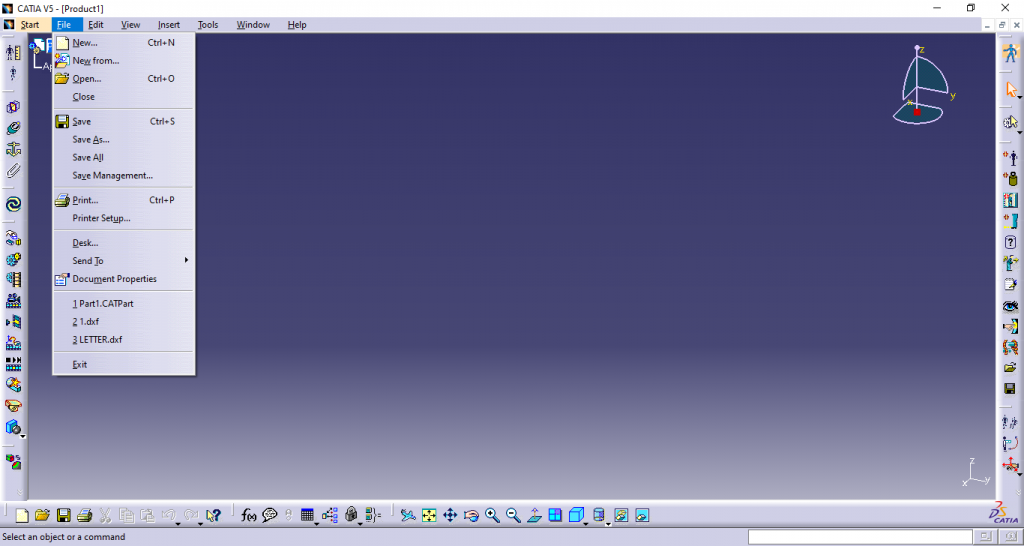
Propagate Directory
This option saves the complete model or assembly to a new location in the same folder. If we edit or make a change it will be done in the selected folder and all parts of the assembly will also be copied to the main assembly location.
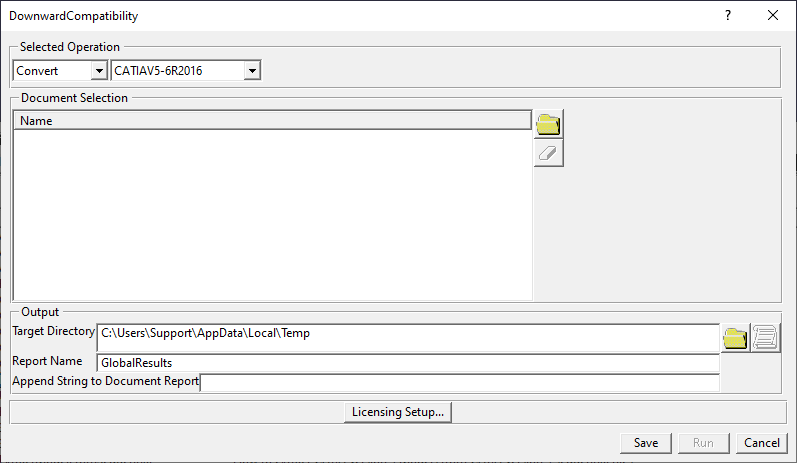
Saving files in lower version
Many a times there will be a requirement of saving files in lower version as the person to whom it is shared may not be having the same release.
For this, the downward compatibility option is used.
Select the desired option and save.
Click on Tools ➜ Downward Compatibility ➜ Save
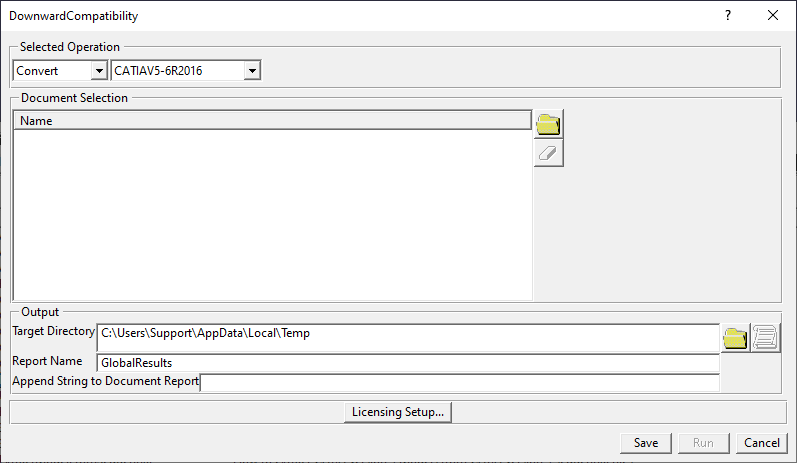

- Md. Shahnawaz Ahmed
- February 22, 2021
Save options in CATIA V5
There are multiple ways to save a document in CATIA V5. It sometimes depends on organization guidelines. In this blog, multiple options of saving a document in CATIA V5 are discussed. For saving a CATIA V5 document, three options are available. Click on Tools ➜ Options ➜ General ➜ under General tab ➜ Data Save to access these options. The save options are as follows:
- No automatic backup
- Automatic backup every ___ minutes
- Incremental backup
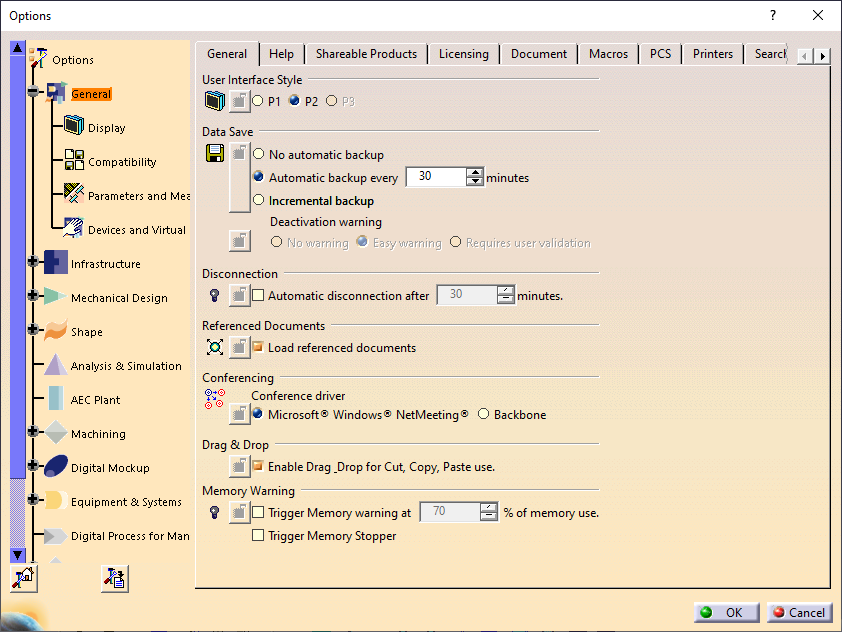
- No automatic backup
The documents here are not saved automatically.
- Automatic backup
This is the option which is enabled by default and user can choose after how many minutes data should be saved automatically. It depends on the user what save frequency he wants.
The default value given here is 30 mins.
- Incremental backup
This option is not available for all the workbenches. In this case, the documents that are open are stored in a directory which is temporary. It enables data recovery up to the last interaction.
Other Ways to Save a Document in CATIA
- Save
This option is used to save a current file.
- Save All
This option is used to save every part or product for each modification.
- Save As
Dassault Systèmes CATIA V5 has a native part file format of CATPart but the application allows users to save the part in other formats like STEP and IGES allowing exchange of CAD data using a common file type.
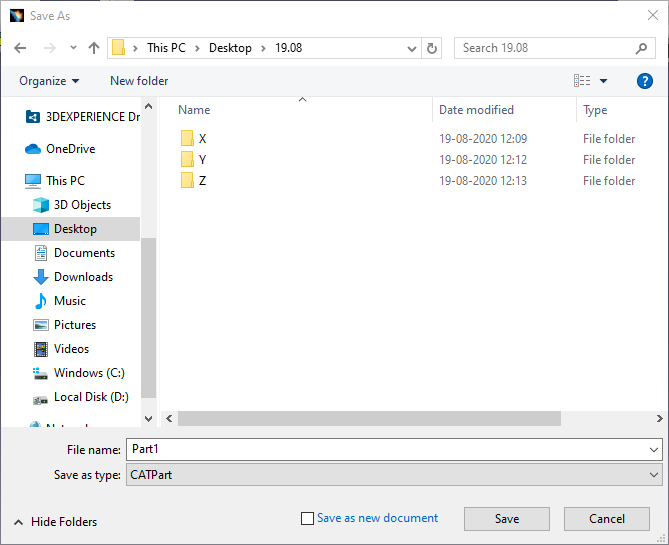
Save Management
This is used when there are complex or large assemblies to save the data storage time. The use of Save Management functions is recommended when there is a large assembly with multiple parts. The reason for this is the complexity. Using normal Save, entire model will be restored, which lengthens the data storage time in case of complex assemblies and results in large amounts of data.
Saving data using the Save Management function will save only new and modified parts. Unchanged parts will be preserved and there is no need to restore the same data. This feature shortens storage time, which is particularly important when storing large and complex models/sets on the server.
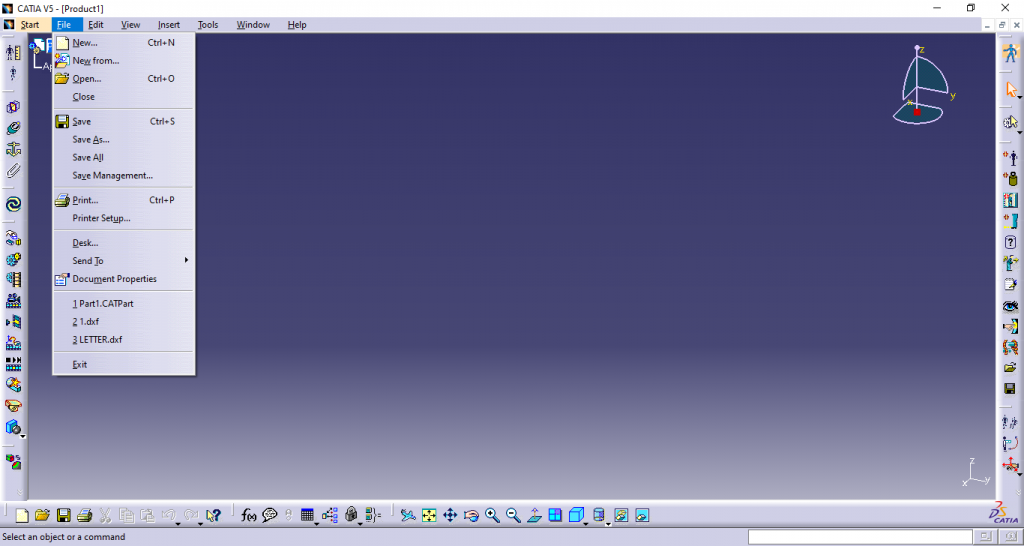
Propagate Directory
This option saves the complete model or assembly to a new location in the same folder. If we edit or make a change it will be done in the selected folder and all parts of the assembly will also be copied to the main assembly location.
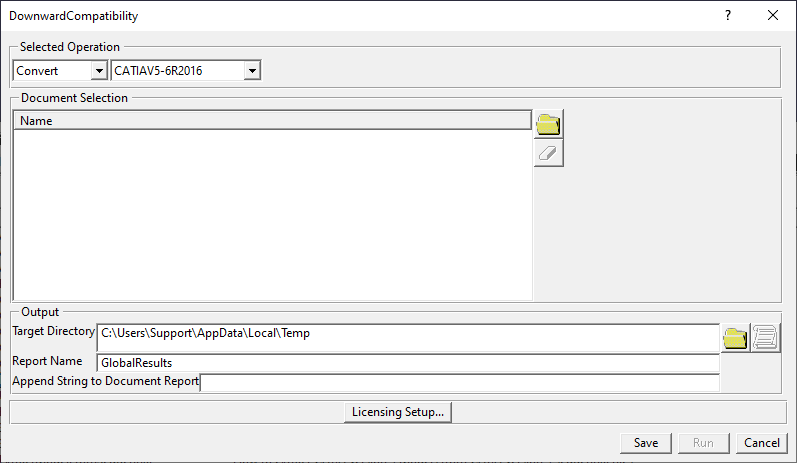
Saving files in lower version
Many a times there will be a requirement of saving files in lower version as the person to whom it is shared may not be having the same release.
For this, the downward compatibility option is used.
Select the desired option and save.
Click on Tools ➜ Downward Compatibility ➜ Save