Performance settings in CATIA V5
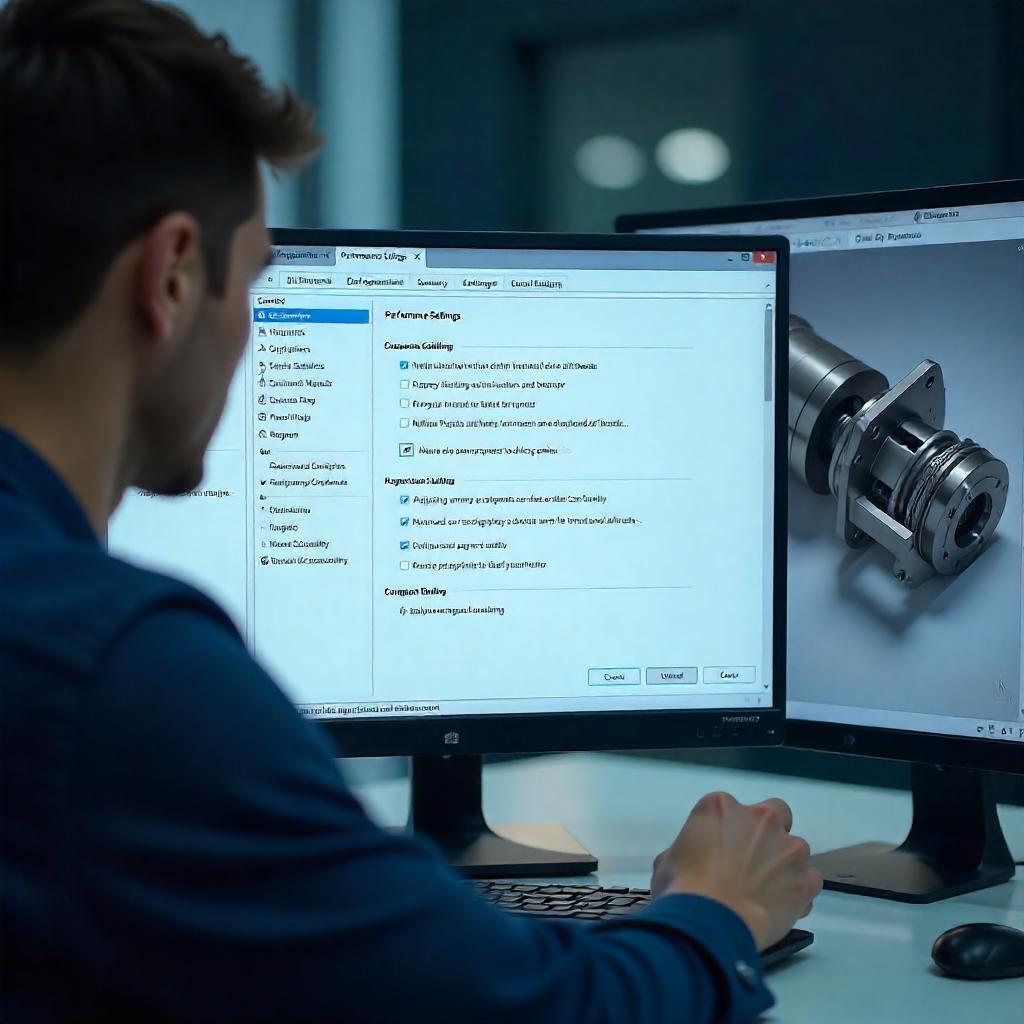
- Swapnil Deshmukh
- October 21, 2020
There are many ways to manage the performance of CATIA V5 & accuracy of models. To improve performance & increase productivity, we need to configure the settings properly. Some of these options are discussed in detail in this document. These will immensely benefit CATIA users.
Undo Stack
Undo ➞ Stack size ➞ change from 10 to 5
Stack Size defines the maximum number of commands which can be undone for each document. Lower the value better the performance. More the stack value, more will be the memory consumption.
Tools ➞ Options ➞ General ➞ PCS ➞ Undo stack size
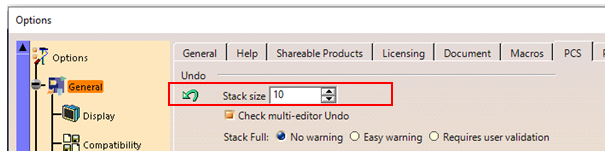
Virtual Memory Setting
Virtual memory of the system should be set to recommended value.
Set trigger memory from 70% to 90%.
A warning message gets activated when the application detects that the memory consumption exceeds the given threshold.
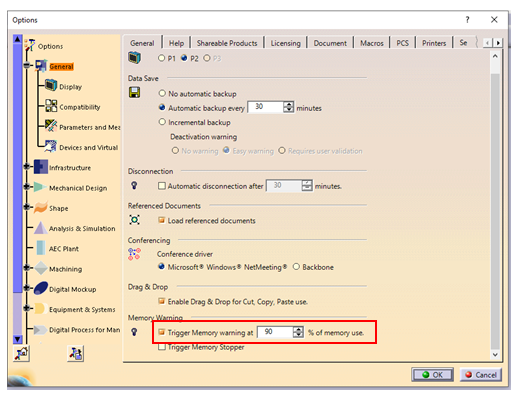
Set 2D and 3D Accuracy for Display
2D and 3D Accuracy settings can be controlled at:
Tools ➞ Options ➞ Display ➞ Performance
Set 2D and 3D Accuracy to maximum value (0.5 or 1.0).
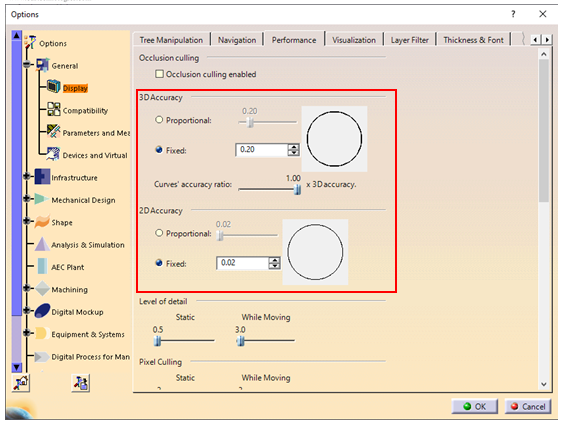
3D Accuracy Settings for Display
The 3D Accuracy Setting controls the tessellation of surfaces.
Proportional:
Calculating tessellation according to object size. The larger the object, the coarser will be the tessellation. For the same accuracy value, the tessellation on small objects will always be finer than on the larger objects.
Fixed:
It sets a fixed accuracy value for calculating tessellation on all objects which does not vary with object size.
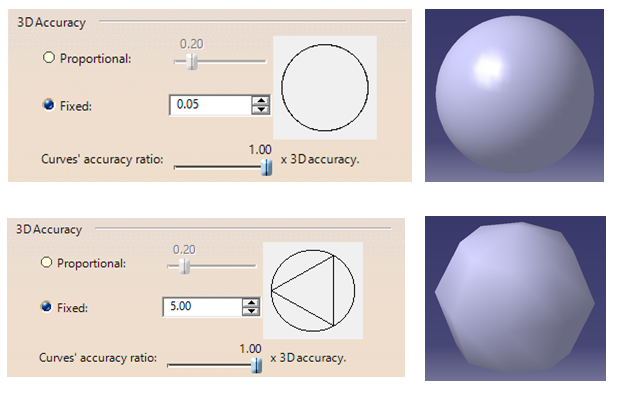
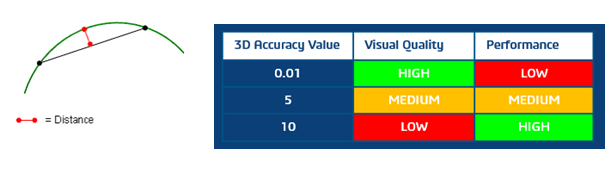
In Fixed settings option, user can set a sag value (from 0.01 to 10) for calculating tessellation on all objects which does not vary with object size. The sag value defines the chordal deviation for curves and surfaces.
Pixel Culling
- The minimum object size in pixels technology is used to define the size in pixels of objects to be displayed or hidden in the geometry.
- Setting a high value enables to quickly move large parts.
- Setting a low value displays more details. For example, setting a value of 2 means that objects whose size on screen is lower than 2 pixels are static.
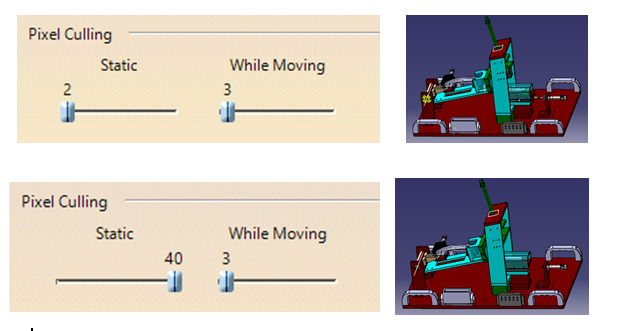
Anti-Aliasing
- This technology is used to smooth out the uneven edges of objects.
- For better performance, anti-aliasing should be disabled.
Tools ➞ Options ➞ General ➞ Display ➞ Visualization
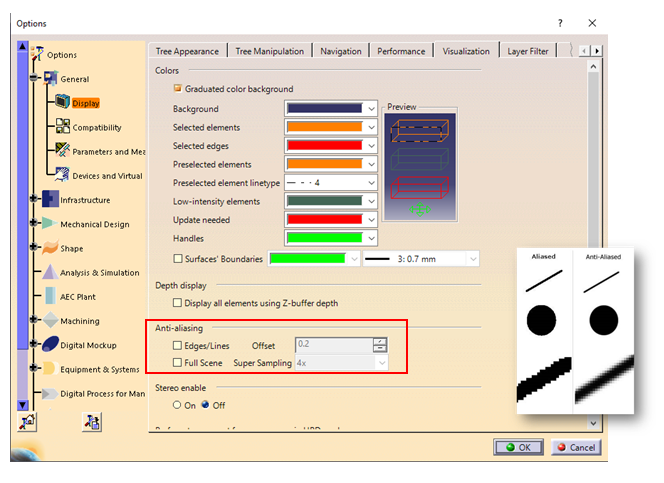
Level of Detail (LOD)
- The Level of Detail technology or LOD adjusts the polygonal representation of an object to the distance of the user. The idea is that it is not always necessary to view a high level of detail in the geometry because some objects are far away, enough to make the detail meaningless.
- Set a high value to remove details.
- Set a low value to see all details.
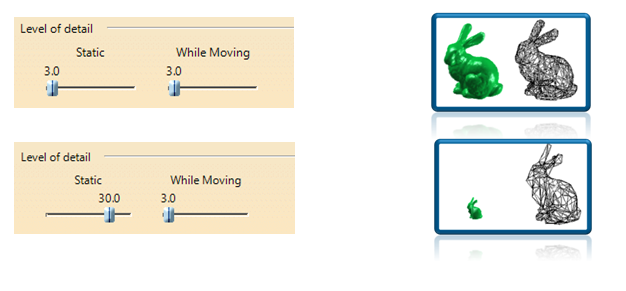
Occlusion Culling
- The occlusion culling technology improves rendering performance by rendering visible objects only. It is used to detect and prevent occluded objects from being rendered.
- Occlusion culling optimizes memory consumption and CPU usage.
- Recommended for large and highly compartmented assemblies.
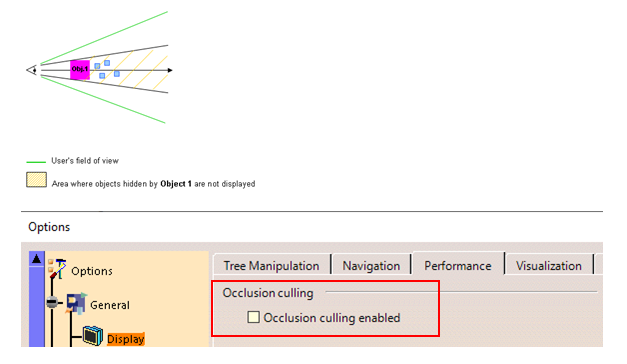
- Use approximate mode for creating views in drafting.
Tools ➞ options ➞ Mechanical design ➞ drafting ➞ View ➞ View generation mode ➞ approximate view
- Use CGR management while working on large assemblies.
Tools ➞ options ➞ Infrastructure ➞ Product Infrastructure ➞ Cache management ➞ Check work with cache system
- Proper CATIA Media Setup
CATIA V5 64 bit is to be installed on a 64-bit machine. Also install updated service packs for respective release on GA code.
- Recommended DS Hardware
System configuration should be as recommended by Dassault Systèmes. Refer the below link.
https://www.3ds.com/support/hardware-and-software/
- Cleaning Data
Assembly cleaning: Regularly clean the assembly as mentioned below:
Files ➞ desk ➞ right click on part/product ➞ CATDUAV5 ➞ select priority 3 ➞ check clean option at bottom ➞ RUN
Repeat this procedure for all parts and products.
- Corrupted CATSettings
Delete corrupted CATSetting.
For Operating System: Windows XP
C:\Documents and Settings\Administrator (User Name) \Application Data\DassaultSystemes\CATSettings
For Operating System: Winows7/10
C\User\Username\App Data\ DassaultSystemes\Roaming\CATSettings
Delete all files in CATSettings folder (except licensing file).
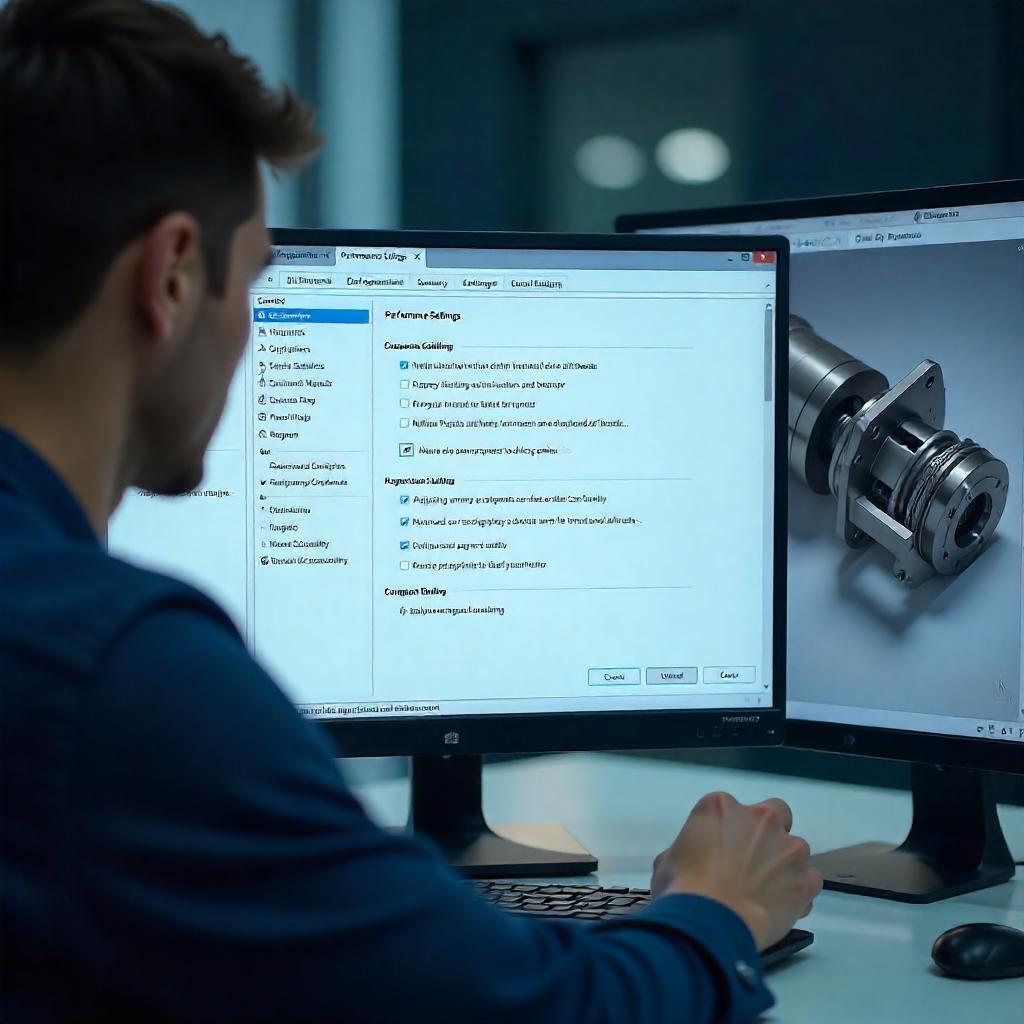
- Swapnil Deshmukh
- October 21, 2020
Performance settings in CATIA V5
There are many ways to manage the performance of CATIA V5 & accuracy of models. To improve performance & increase productivity, we need to configure the settings properly. Some of these options are discussed in detail in this document. These will immensely benefit CATIA users.
Undo Stack
Undo ➞ Stack size ➞ change from 10 to 5
Stack Size defines the maximum number of commands which can be undone for each document. Lower the value better the performance. More the stack value, more will be the memory consumption.
Tools ➞ Options ➞ General ➞ PCS ➞ Undo stack size
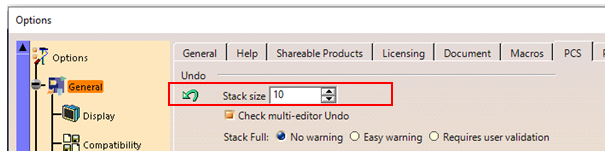
Virtual Memory Setting
Virtual memory of the system should be set to recommended value.
Set trigger memory from 70% to 90%.
A warning message gets activated when the application detects that the memory consumption exceeds the given threshold.
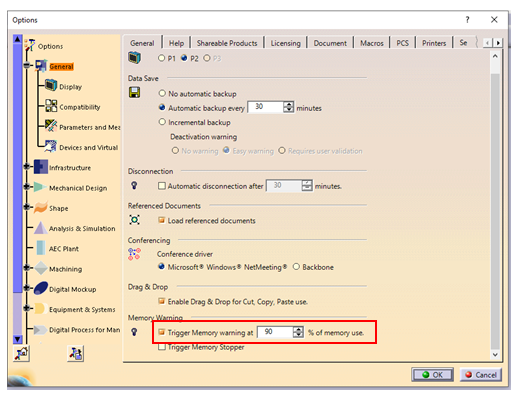
Set 2D and 3D Accuracy for Display
2D and 3D Accuracy settings can be controlled at:
Tools ➞ Options ➞ Display ➞ Performance
Set 2D and 3D Accuracy to maximum value (0.5 or 1.0).
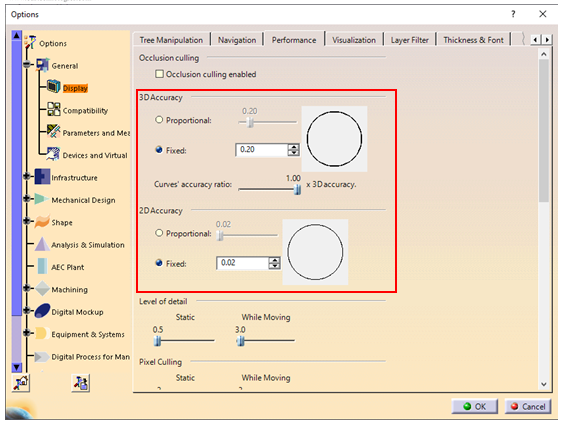
3D Accuracy Settings for Display
The 3D Accuracy Setting controls the tessellation of surfaces.
Proportional:
Calculating tessellation according to object size. The larger the object, the coarser will be the tessellation. For the same accuracy value, the tessellation on small objects will always be finer than on the larger objects.
Fixed:
It sets a fixed accuracy value for calculating tessellation on all objects which does not vary with object size.
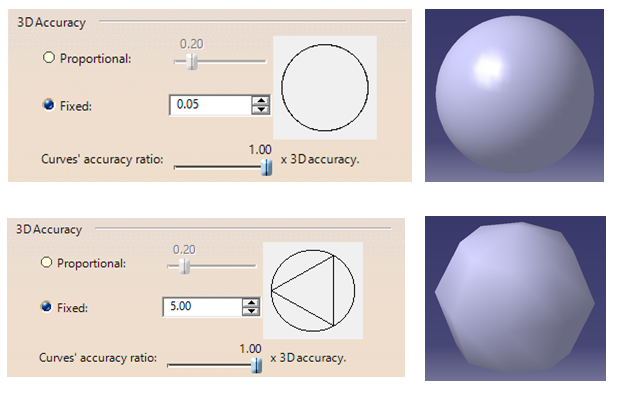
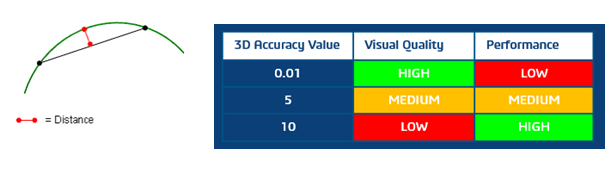
In Fixed settings option, user can set a sag value (from 0.01 to 10) for calculating tessellation on all objects which does not vary with object size. The sag value defines the chordal deviation for curves and surfaces.
Pixel Culling
- The minimum object size in pixels technology is used to define the size in pixels of objects to be displayed or hidden in the geometry.
- Setting a high value enables to quickly move large parts.
- Setting a low value displays more details. For example, setting a value of 2 means that objects whose size on screen is lower than 2 pixels are static.
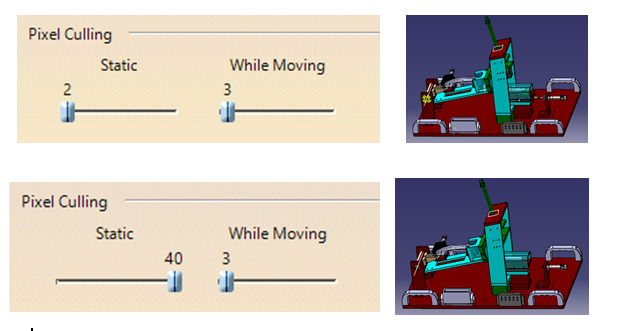
Anti-Aliasing
- This technology is used to smooth out the uneven edges of objects.
- For better performance, anti-aliasing should be disabled.
Tools ➞ Options ➞ General ➞ Display ➞ Visualization
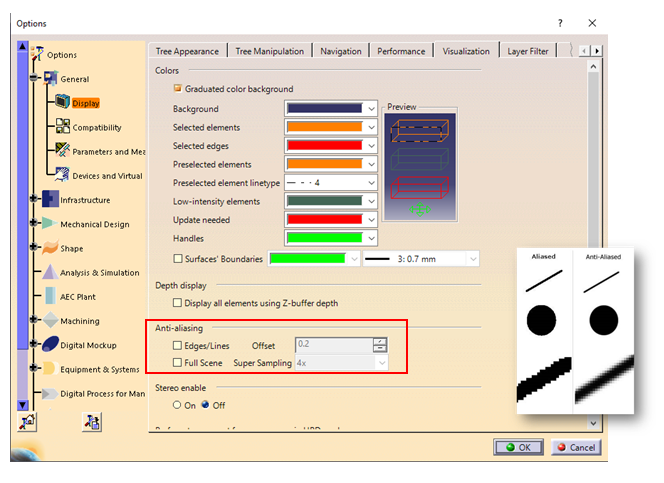
Level of Detail (LOD)
- The Level of Detail technology or LOD adjusts the polygonal representation of an object to the distance of the user. The idea is that it is not always necessary to view a high level of detail in the geometry because some objects are far away, enough to make the detail meaningless.
- Set a high value to remove details.
- Set a low value to see all details.
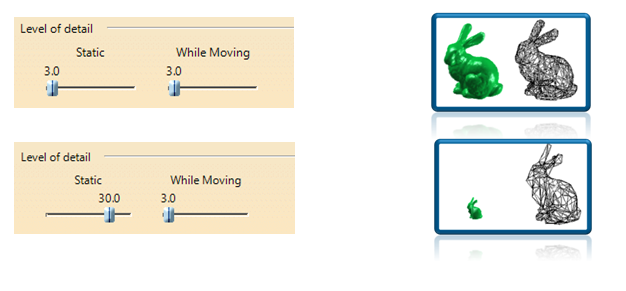
Occlusion Culling
- The occlusion culling technology improves rendering performance by rendering visible objects only. It is used to detect and prevent occluded objects from being rendered.
- Occlusion culling optimizes memory consumption and CPU usage.
- Recommended for large and highly compartmented assemblies.
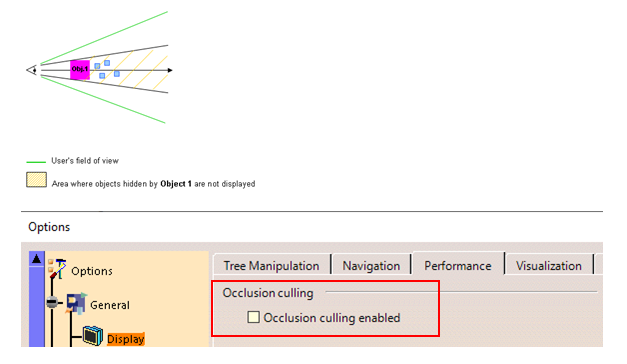
- Use approximate mode for creating views in drafting.
Tools ➞ options ➞ Mechanical design ➞ drafting ➞ View ➞ View generation mode ➞ approximate view
- Use CGR management while working on large assemblies.
Tools ➞ options ➞ Infrastructure ➞ Product Infrastructure ➞ Cache management ➞ Check work with cache system
- Proper CATIA Media Setup
CATIA V5 64 bit is to be installed on a 64-bit machine. Also install updated service packs for respective release on GA code.
- Recommended DS Hardware
System configuration should be as recommended by Dassault Systèmes. Refer the below link.
https://www.3ds.com/support/hardware-and-software/
- Cleaning Data
Assembly cleaning: Regularly clean the assembly as mentioned below:
Files ➞ desk ➞ right click on part/product ➞ CATDUAV5 ➞ select priority 3 ➞ check clean option at bottom ➞ RUN
Repeat this procedure for all parts and products.
- Corrupted CATSettings
Delete corrupted CATSetting.
For Operating System: Windows XP
C:\Documents and Settings\Administrator (User Name) \Application Data\DassaultSystemes\CATSettings
For Operating System: Winows7/10
C\User\Username\App Data\ DassaultSystemes\Roaming\CATSettings
Delete all files in CATSettings folder (except licensing file).







