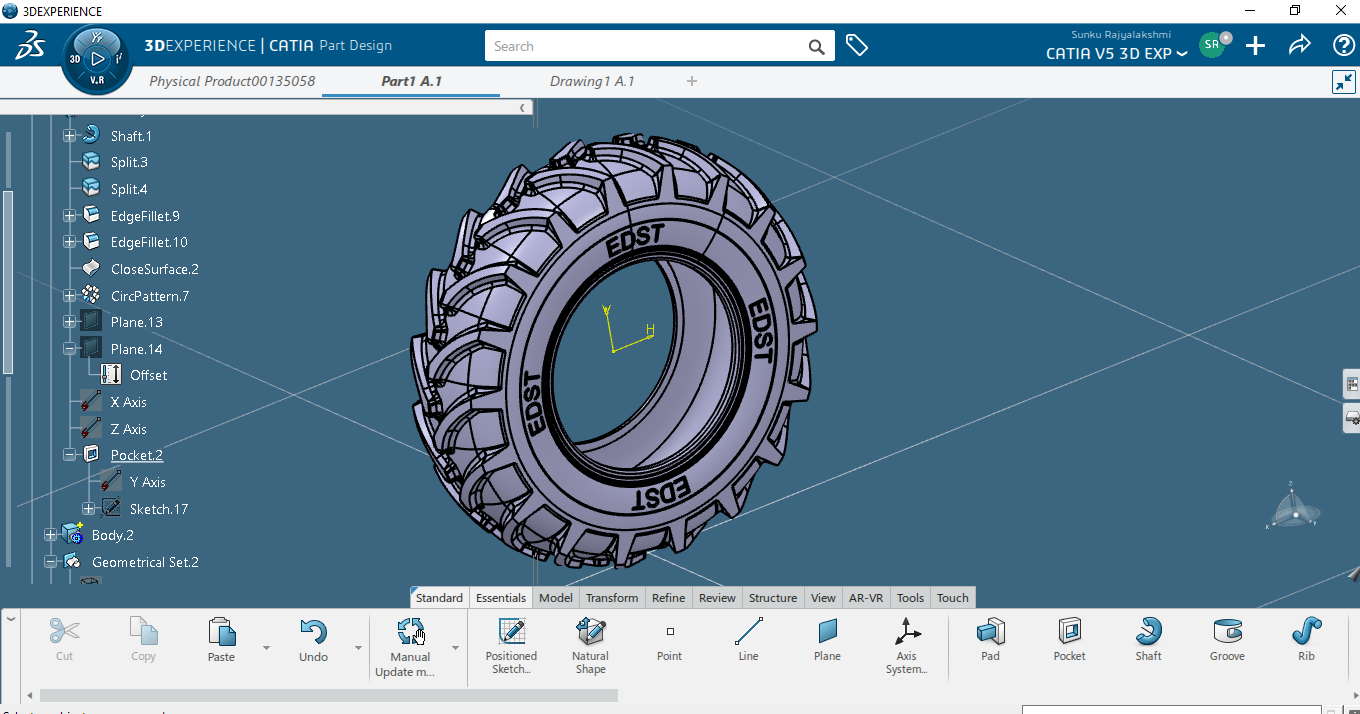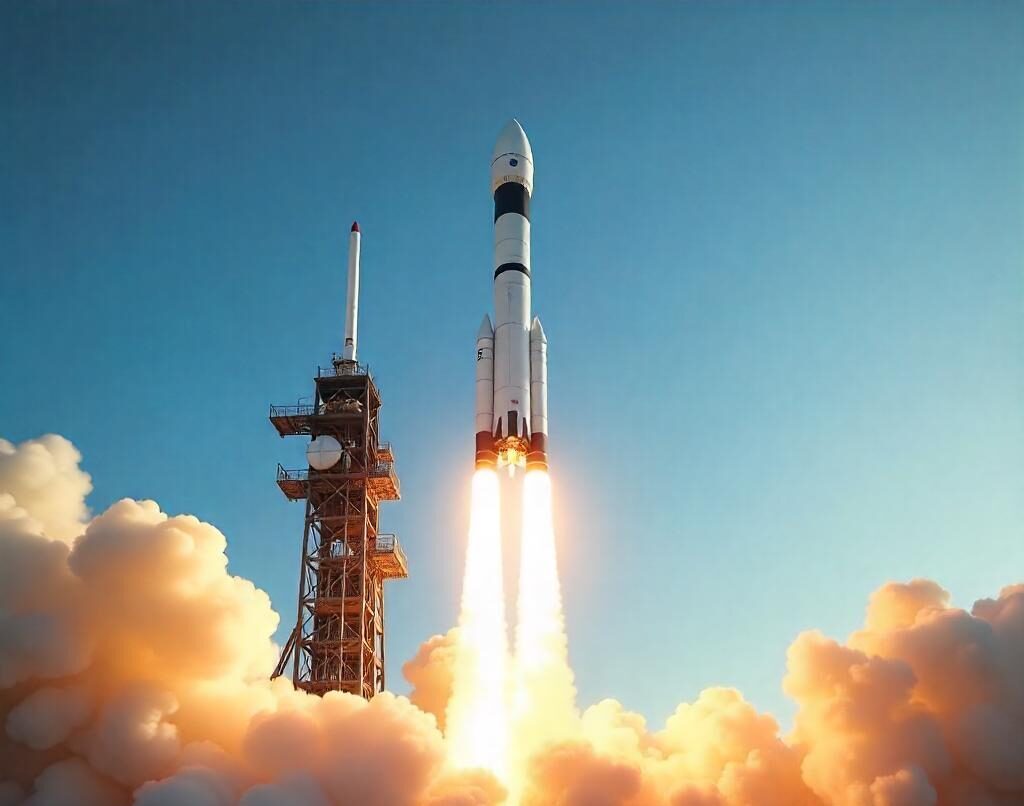How to Create Embossing and Engraving in CATIA V5 and CATIA 3DEXPERIENCE

- Rajyalakshmi S
- January 18, 2021
Embossing is a metal forming process for producing raised or sunken designs or relief in sheet metal by means of matched male and female roller dies, theoretically with no change in metal thickness, or by-passing sheet or a strip of metal between rolls of the desired pattern.
Steps to create embossing/engraving in CATIA V5
In the first step, open a blank drawing file from CATIA drafting workbench. In this drafting file, one has to insert the text that needs to be engraved or embossed. Any font size can be chosen and the text is entered which needs to be created on 3D model as shown below.
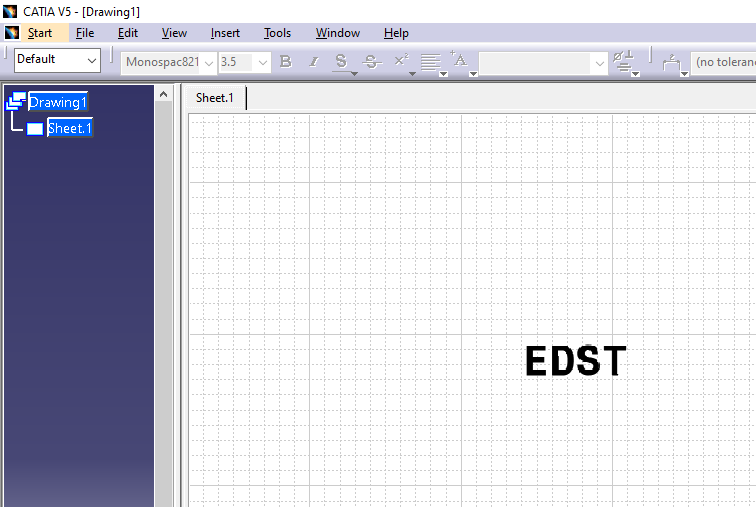
In the second step, this drawing file should be saved as a .dwg/dxf file type as shown below.
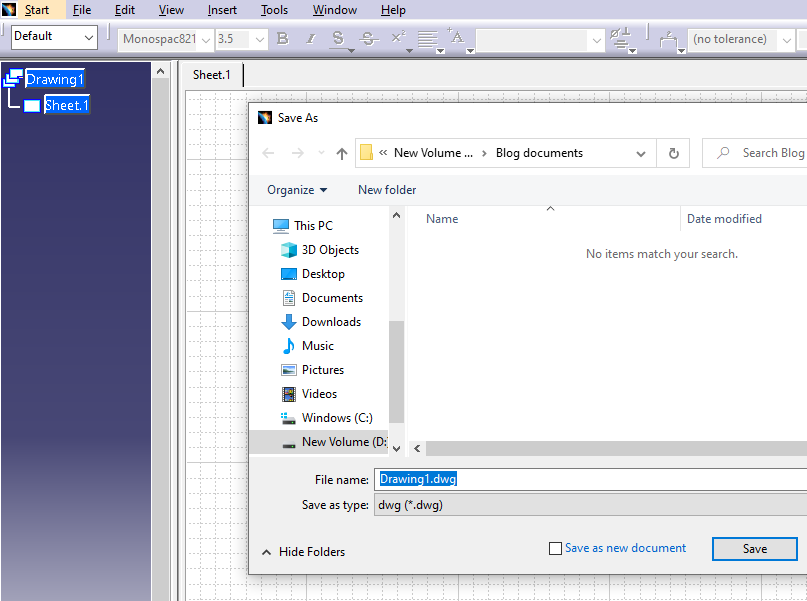
In the third step, the part model to be embossed or engraved can be opened as shown below.
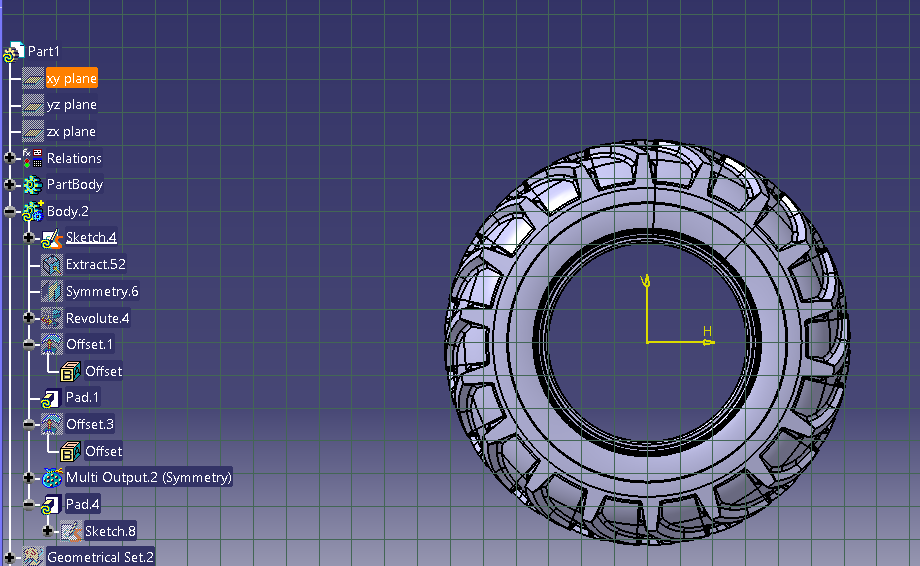
In the fourth step, the text should be pasted into a geometrical set in the part. This can be done by selecting Fit-in-All command in the View tab.
Now the text can be seen in the part specification tree. If the position of the text is not correct, the Translate function or Rotate command can be used.

The Translate and Rotate command can be used as shown below.
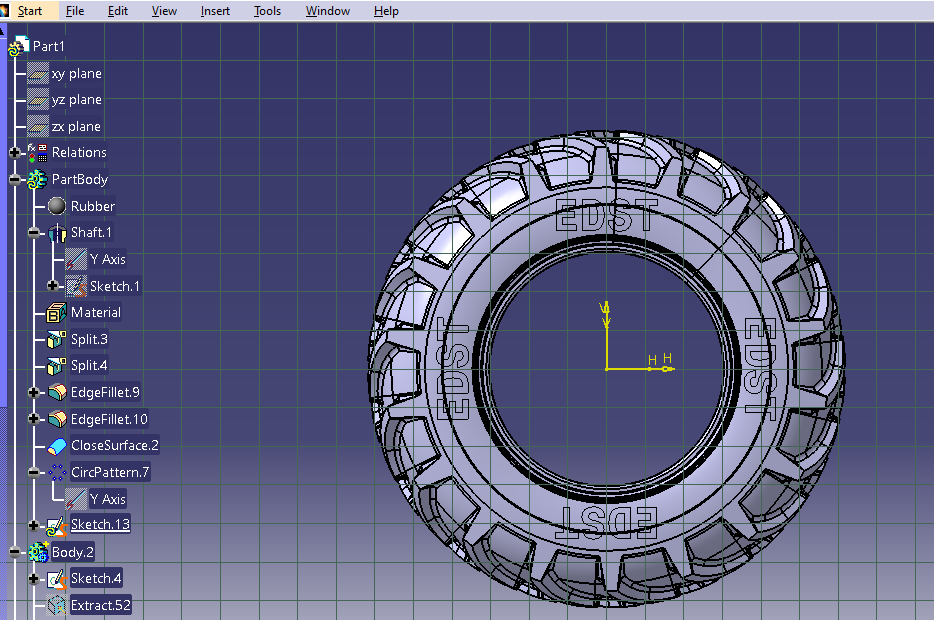
In the final step, Pad or Pocket command is chosen to obtain either the embossed or the engraved part.
- Part with Embossing
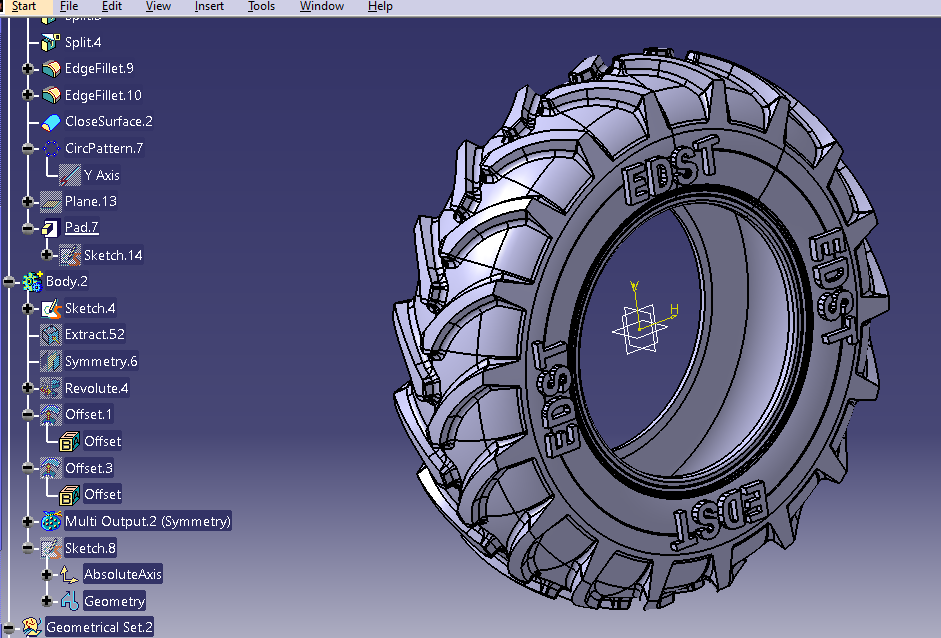
- Part with Engravings
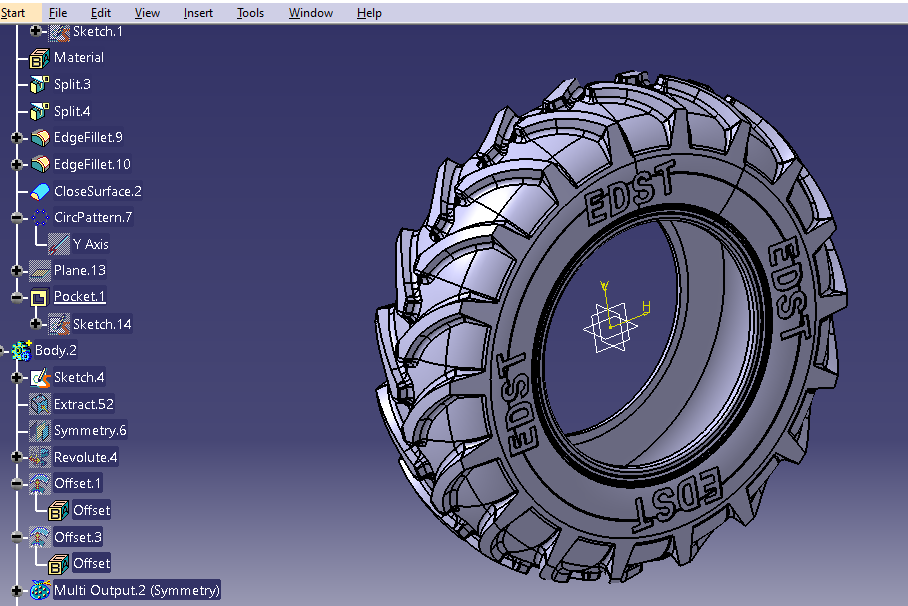
Steps to create embossing/engraving in CATIA 3DEXPERIENCE:
In the first step, blank drawing file is opened from CATIA native drafting app.
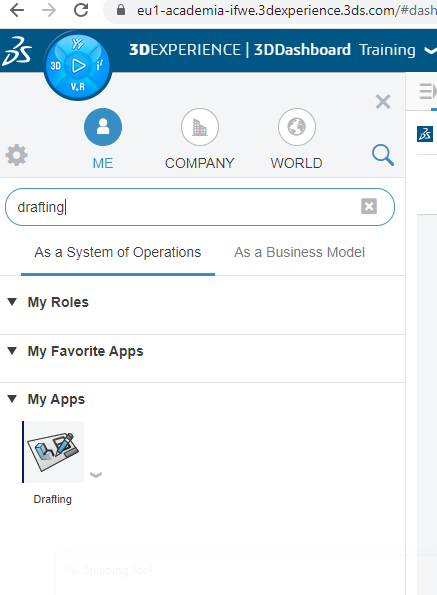
In this drafting file, the text that needs to be engraved or embossed has to be entered. Any front size can be chosen and then the text which you need to create on the 3D model is entered as shown below.
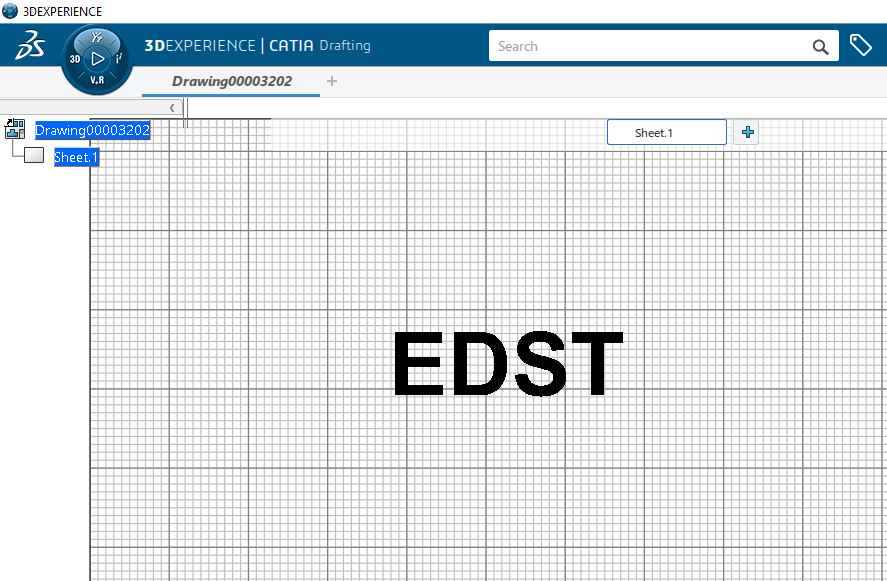
This drafting file is exported as a .dwg/dxf file type shown below.
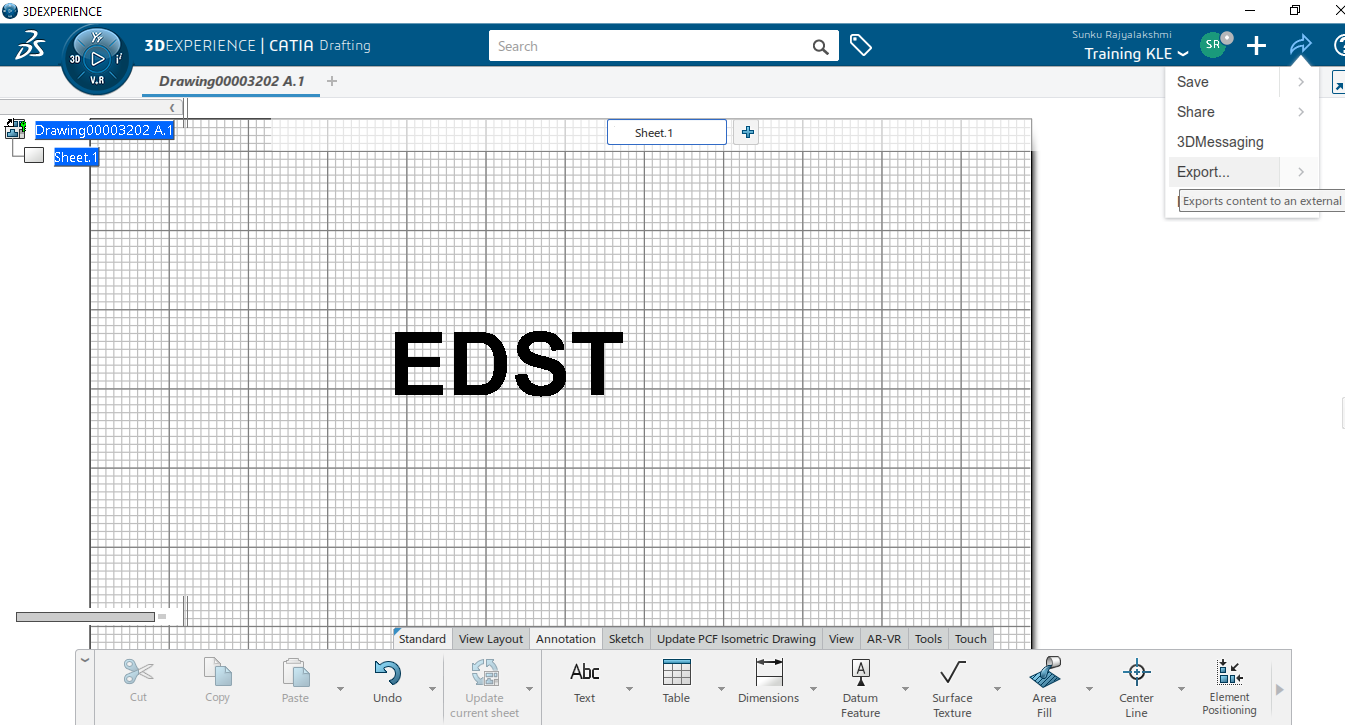
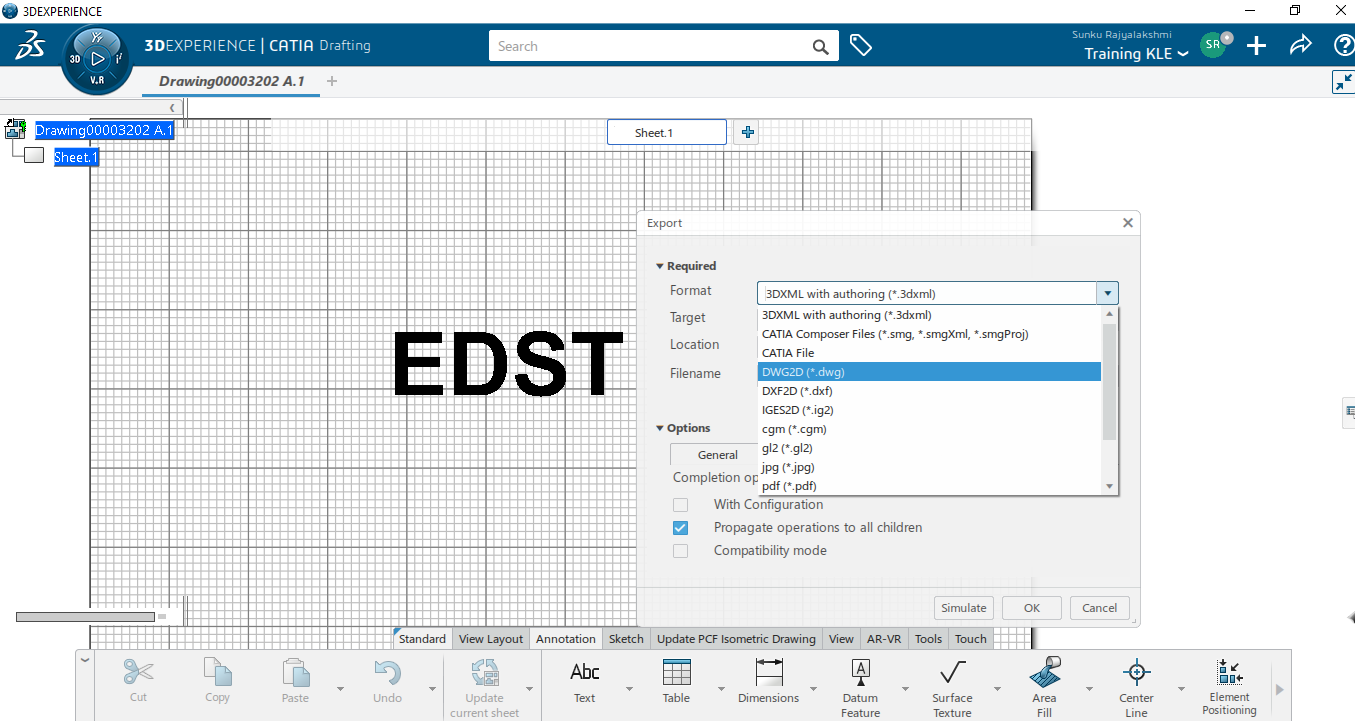
The part model that needs to be embossed or engraved has to be opened.
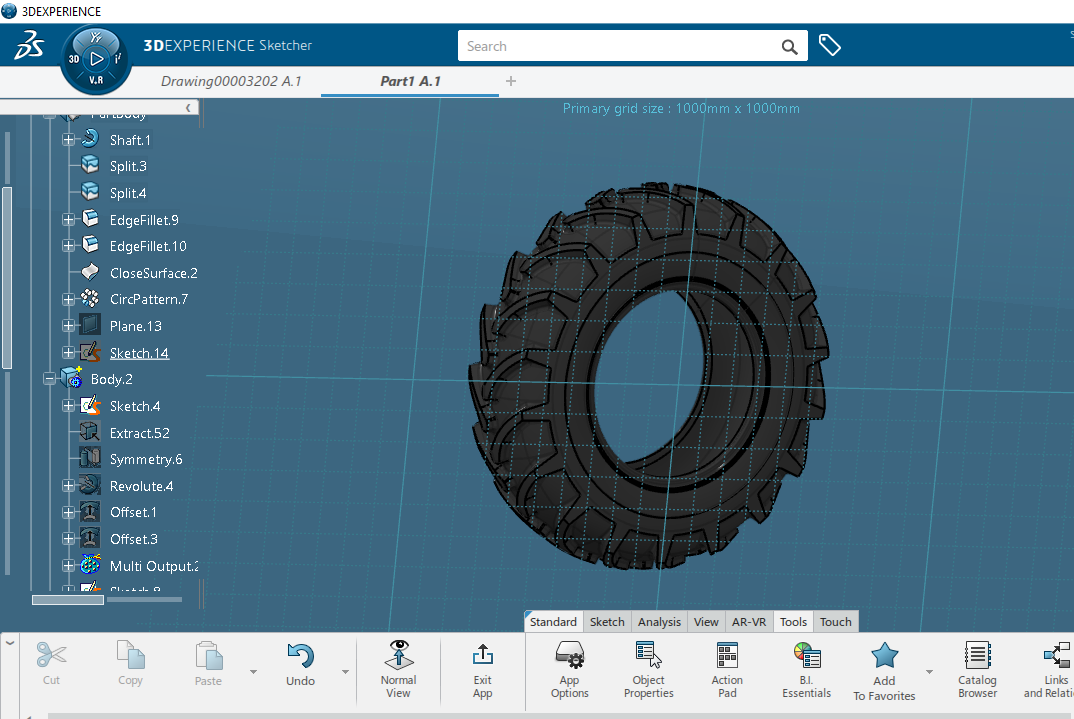
Next, Text command is used and is oriented along the curve.
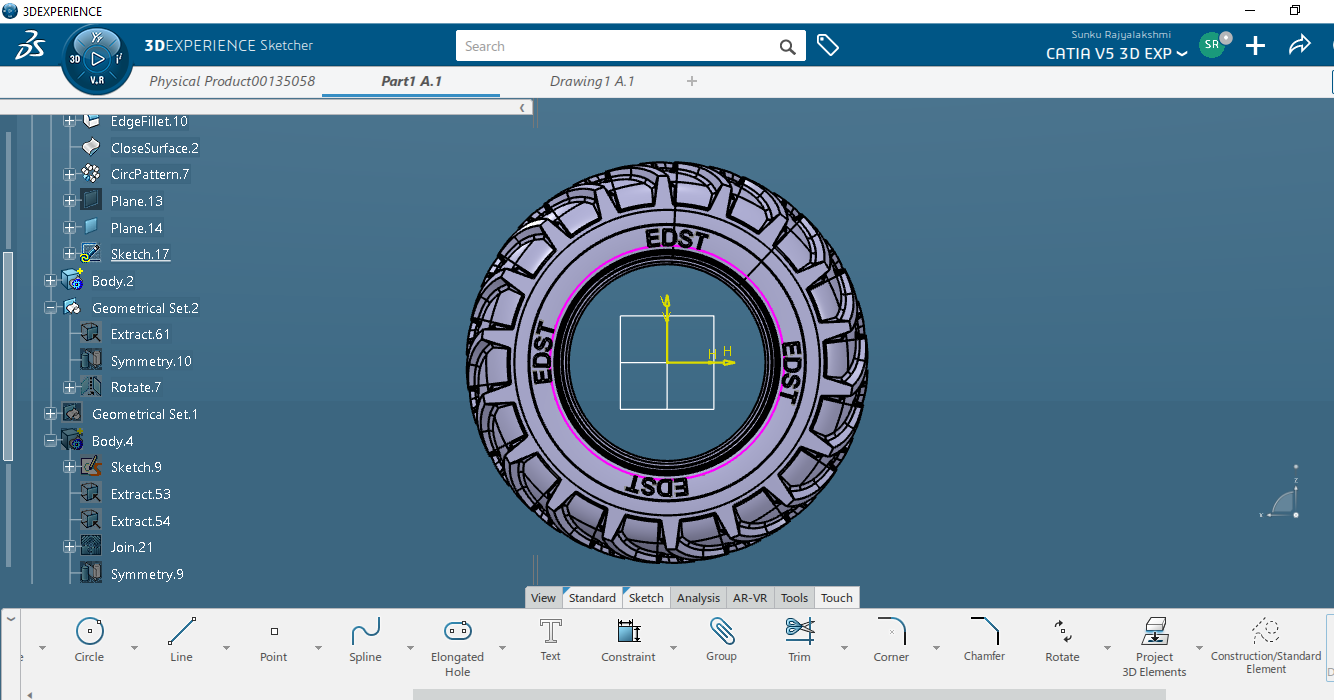
In the final step, Pad or Pocket command is chosen to obtain either embossed or engraved part.
- Part with Embossing
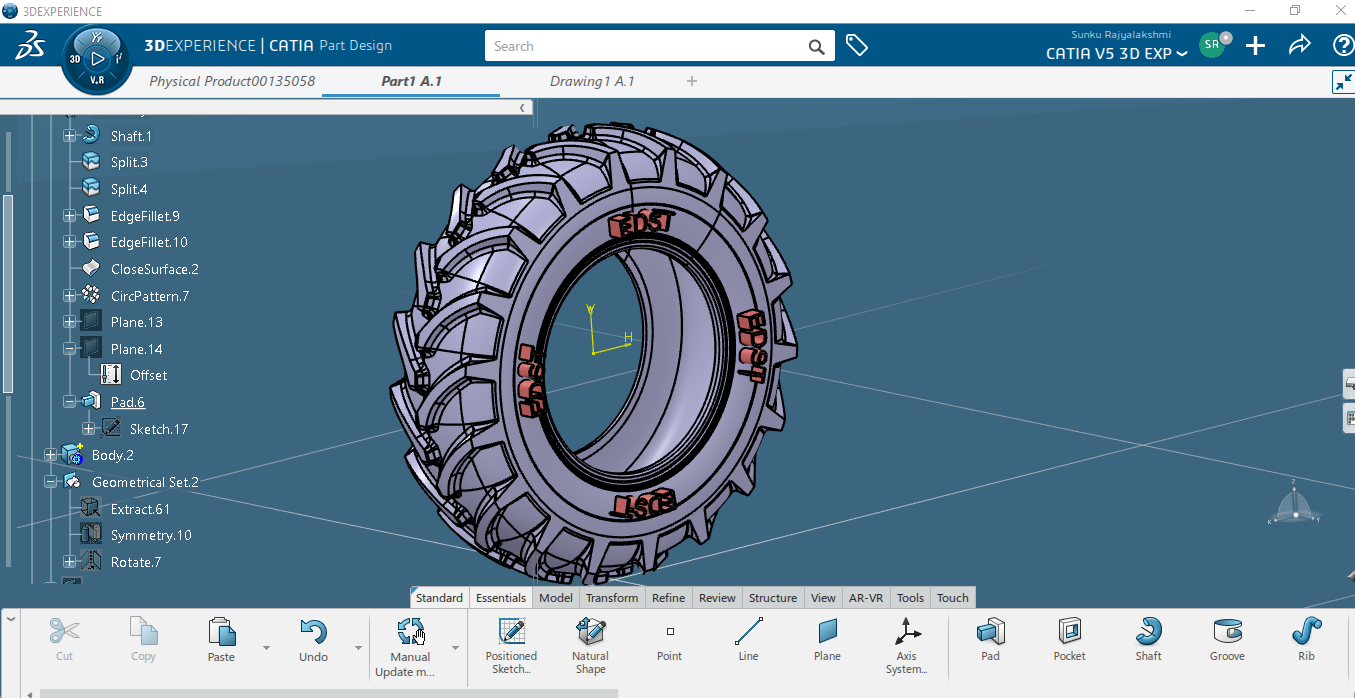
- Part with Engravings
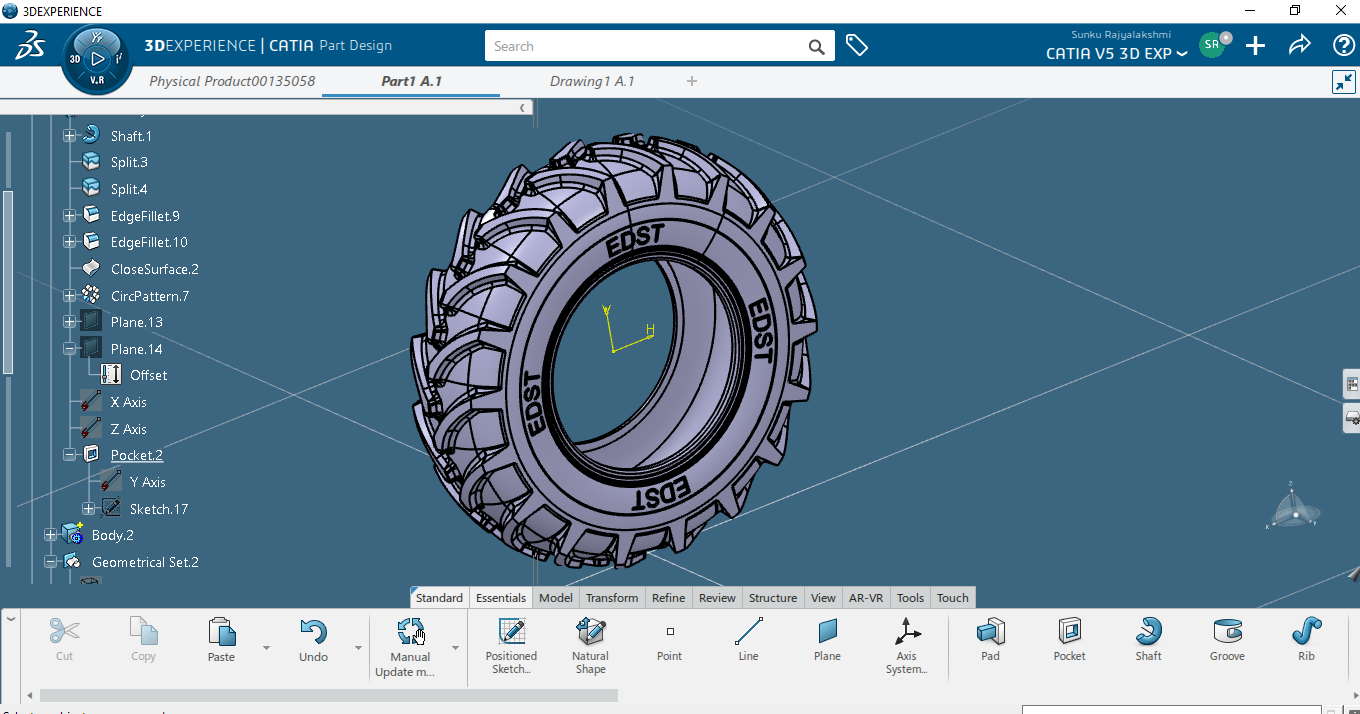

- Rajyalakshmi S
- January 18, 2021
How to Create Embossing and Engraving in CATIA V5 and CATIA 3DEXPERIENCE
Embossing is a metal forming process for producing raised or sunken designs or relief in sheet metal by means of matched male and female roller dies, theoretically with no change in metal thickness, or by-passing sheet or a strip of metal between rolls of the desired pattern.
Steps to create embossing/engraving in CATIA V5
In the first step, open a blank drawing file from CATIA drafting workbench. In this drafting file, one has to insert the text that needs to be engraved or embossed. Any font size can be chosen and the text is entered which needs to be created on 3D model as shown below.
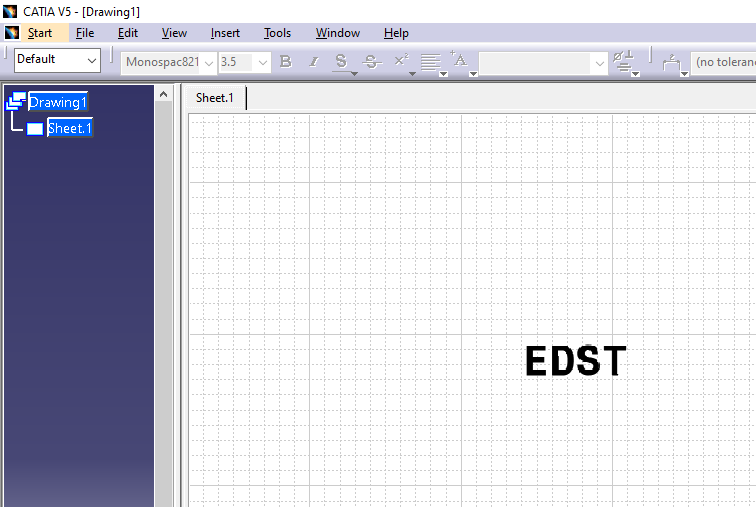
In the second step, this drawing file should be saved as a .dwg/dxf file type as shown below.
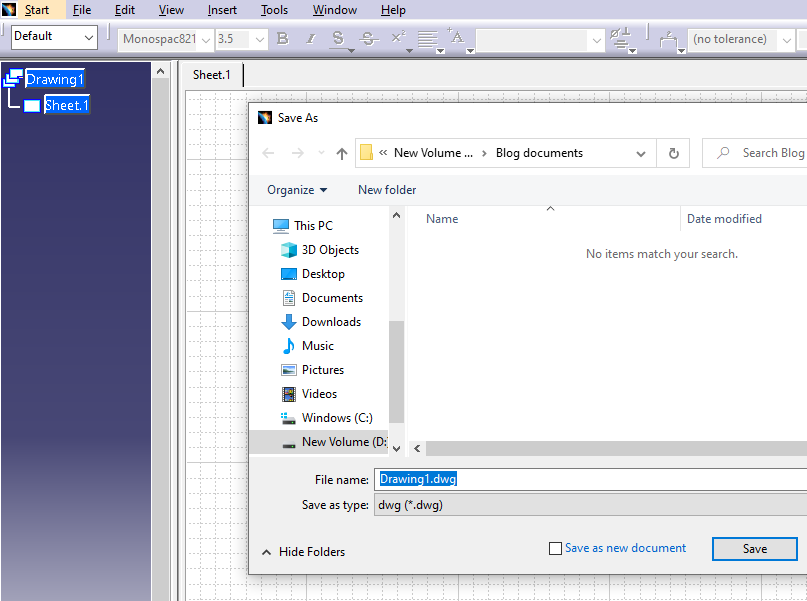
In the third step, the part model to be embossed or engraved can be opened as shown below.
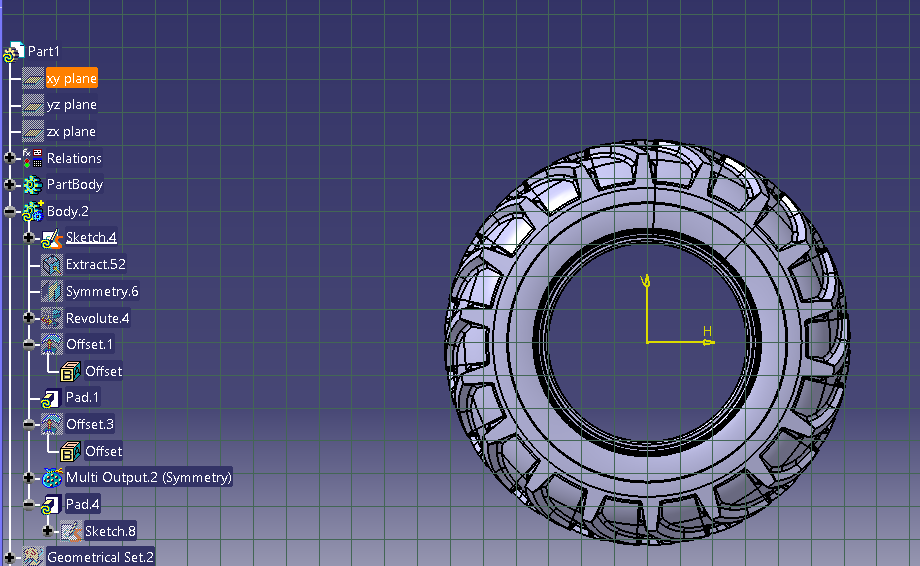
In the fourth step, the text should be pasted into a geometrical set in the part. This can be done by selecting Fit-in-All command in the View tab.
Now the text can be seen in the part specification tree. If the position of the text is not correct, the Translate function or Rotate command can be used.

The Translate and Rotate command can be used as shown below.
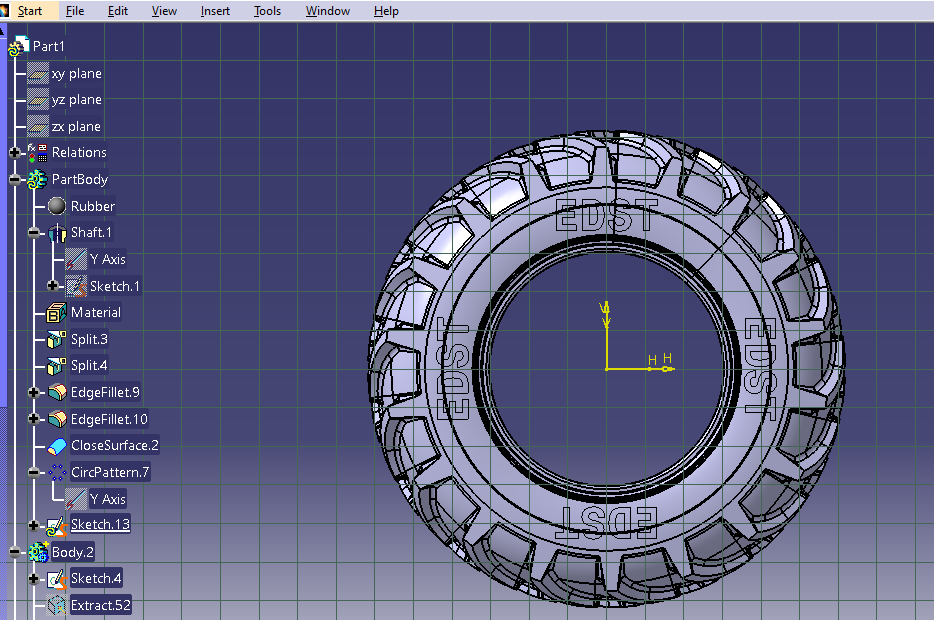
In the final step, Pad or Pocket command is chosen to obtain either the embossed or the engraved part.
- Part with Embossing
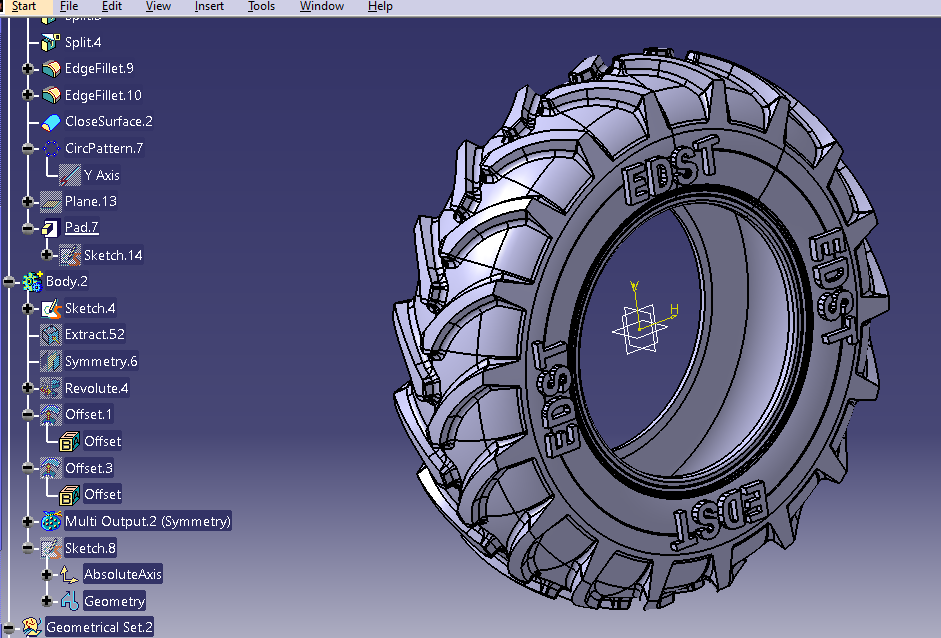
- Part with Engravings
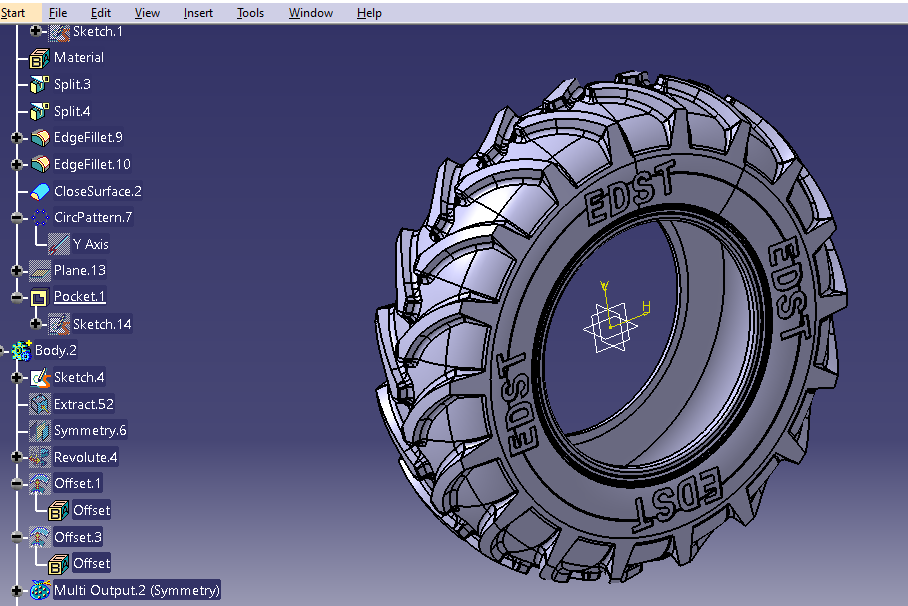
Steps to create embossing/engraving in CATIA 3DEXPERIENCE:
In the first step, blank drawing file is opened from CATIA native drafting app.
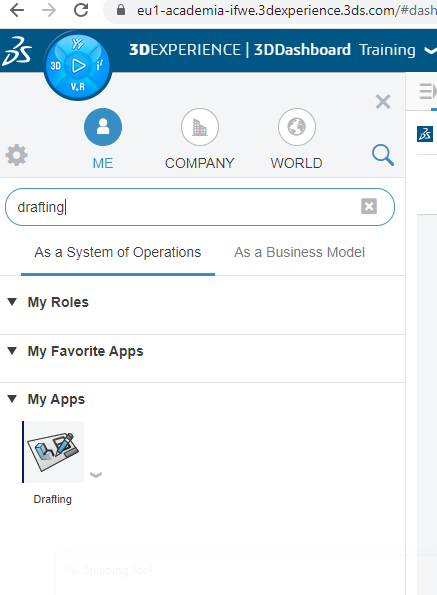
In this drafting file, the text that needs to be engraved or embossed has to be entered. Any front size can be chosen and then the text which you need to create on the 3D model is entered as shown below.
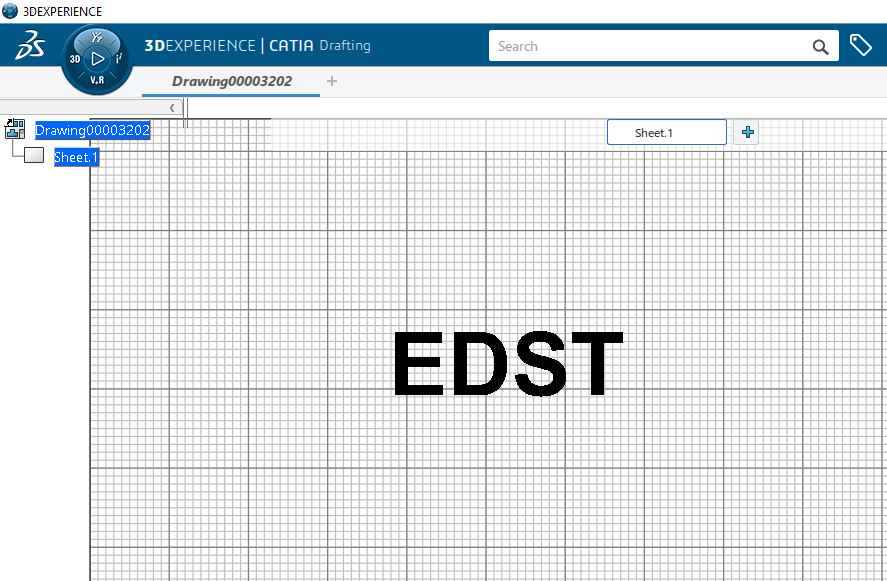
This drafting file is exported as a .dwg/dxf file type shown below.
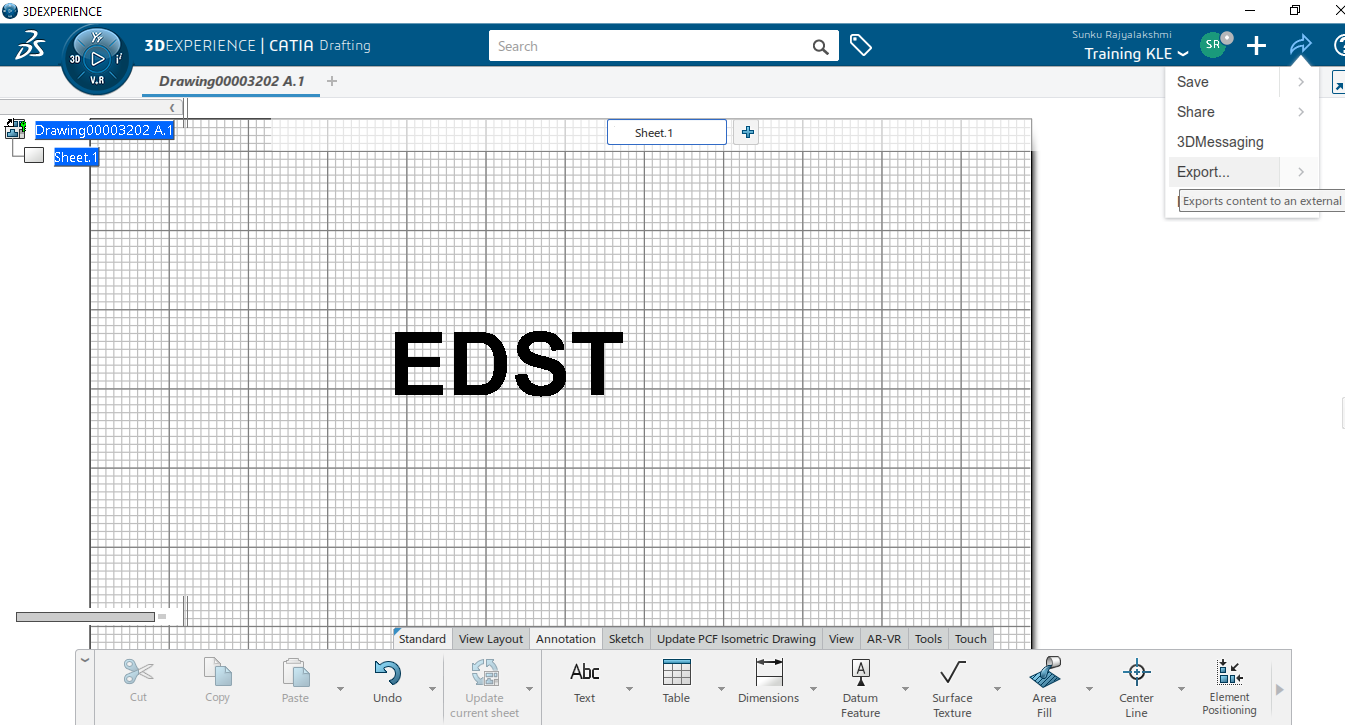
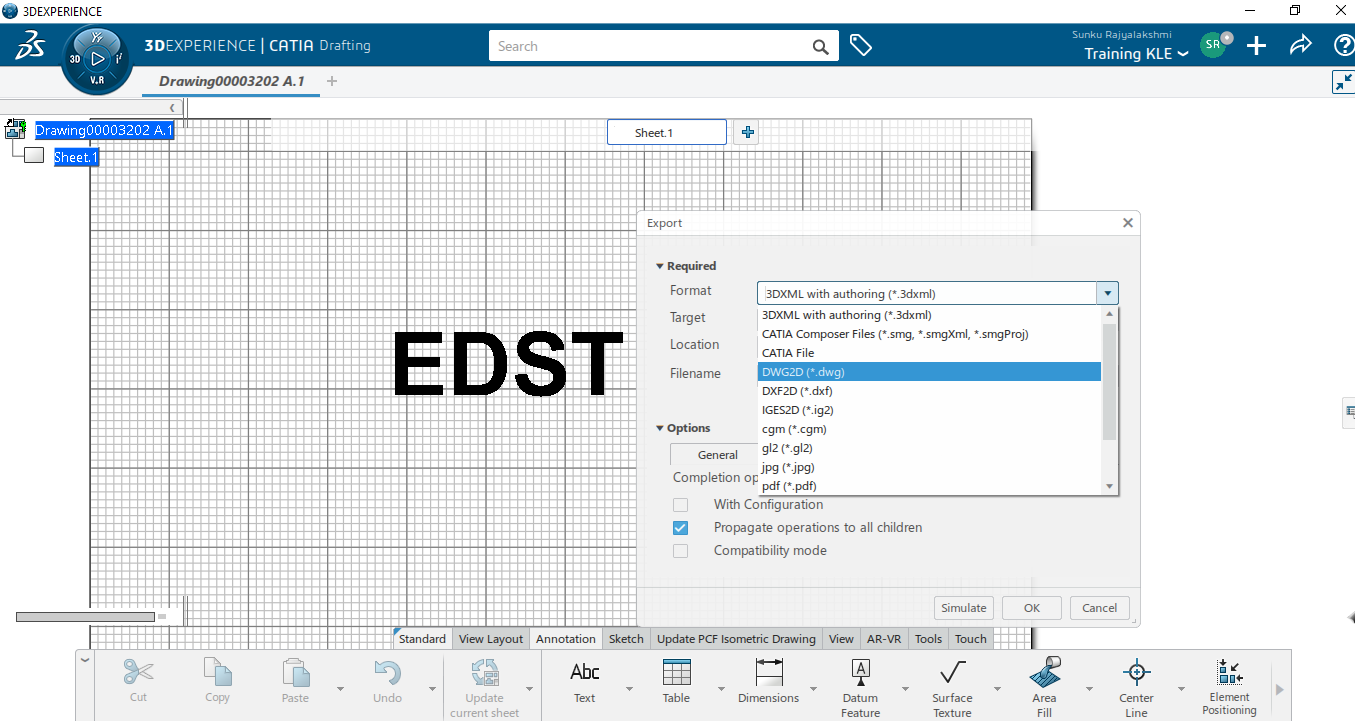
The part model that needs to be embossed or engraved has to be opened.
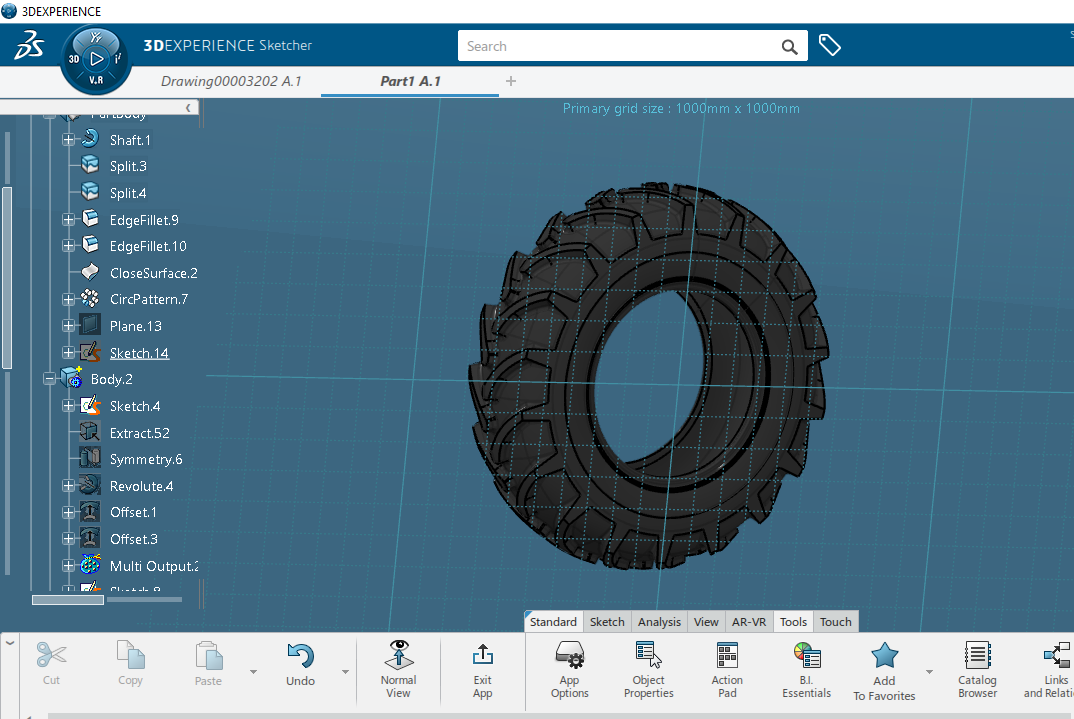
Next, Text command is used and is oriented along the curve.
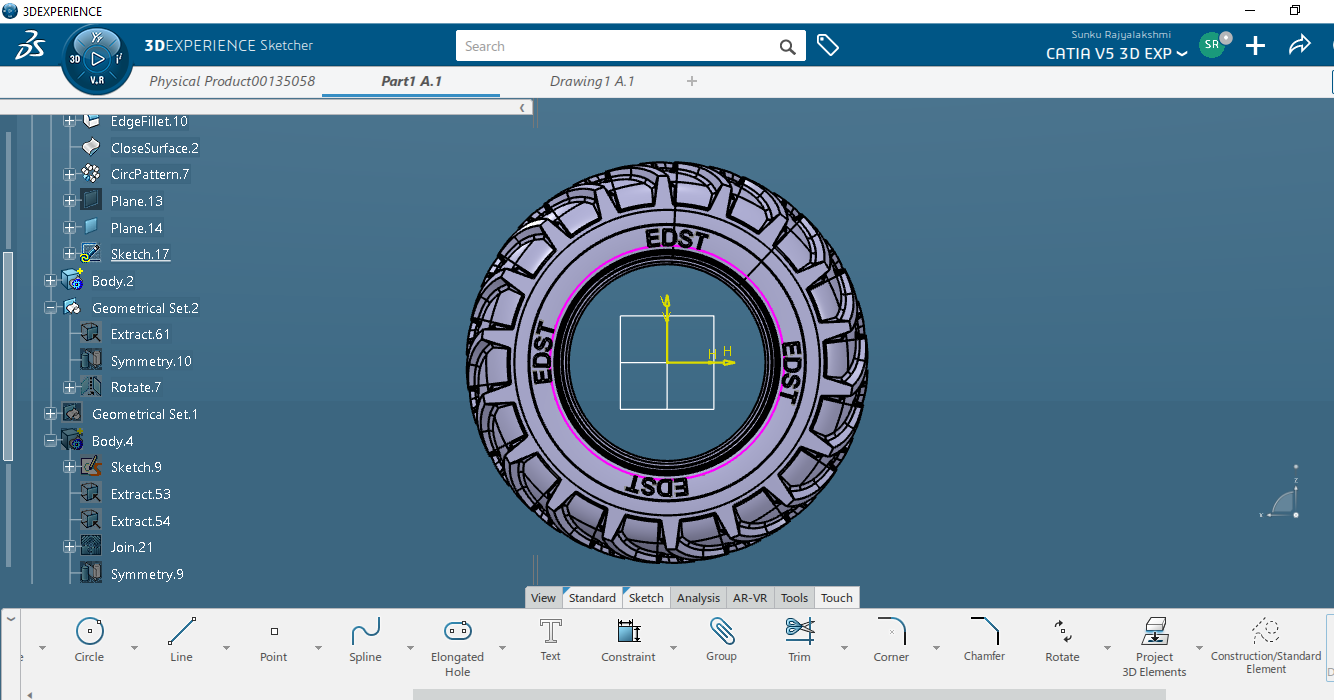
In the final step, Pad or Pocket command is chosen to obtain either embossed or engraved part.
- Part with Embossing
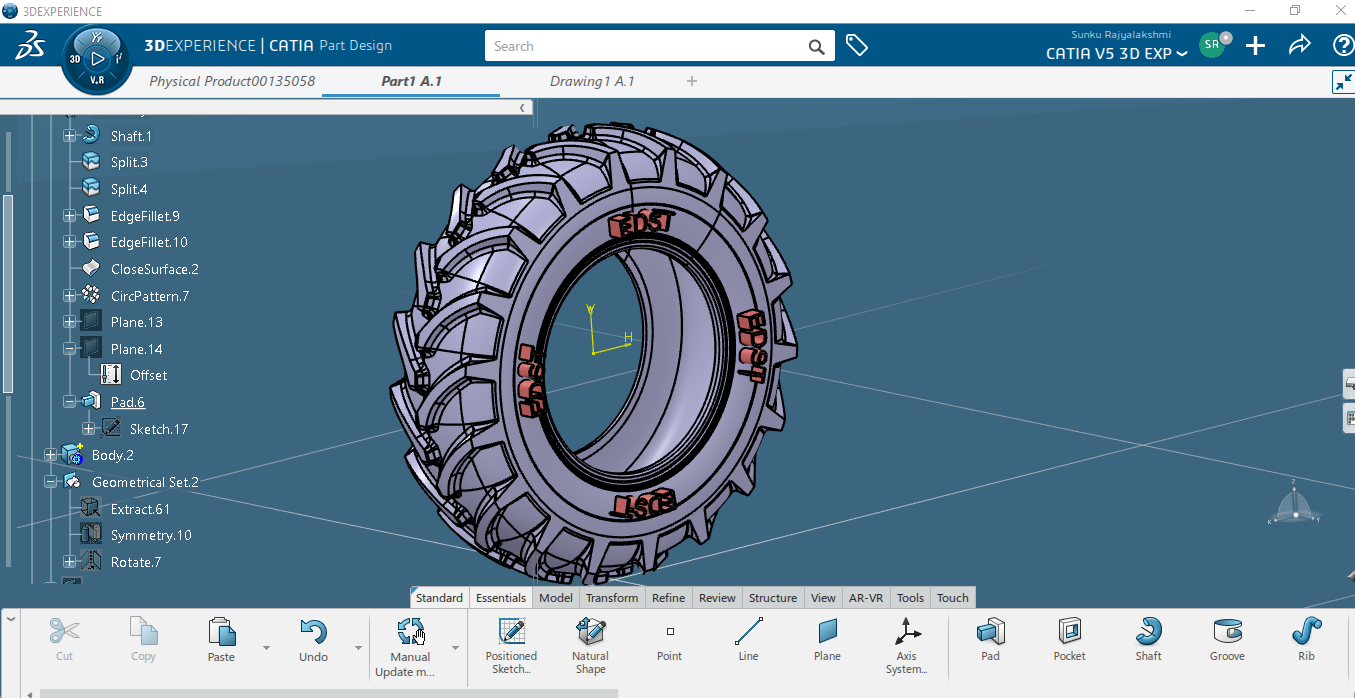
- Part with Engravings