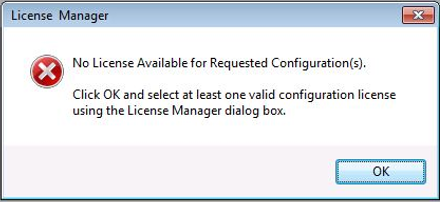Environment Variables in CATIA V5

- Santosh Gade
- October 22, 2020
Environment variables in CATIA are used to customize the CATIA environment as per the user requirements.
There are some Environment Variables which help to start CATIA faster. Though they are not documented, they are used by the user community as they work well with the current supported CATIA release.
To add these variables to your current Windows profile:
- Right click “My Computer”
- Click “Properties”
- Click on the “Advanced” tab
- Click the “Environment Variables” button which will open a new dialog box
- Under “User variables”, click on “New”
- Enter the variable name and values from the list below
These Environment Variables can also be added directly to CATIA environment file at location: C:\ProgramData\DassaultSystemes\CATEnv\CATIA.V5-6R20xx.Byy.
Then save the file and restart CATIA.
The most commonly used variables are:
- To disable a CAT Product opening on start-up:
CATNoStartDocument = YES
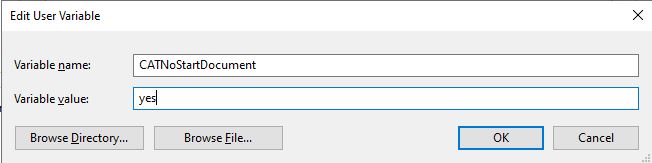
CATIA Startup Screen after using the above Environment Variable:
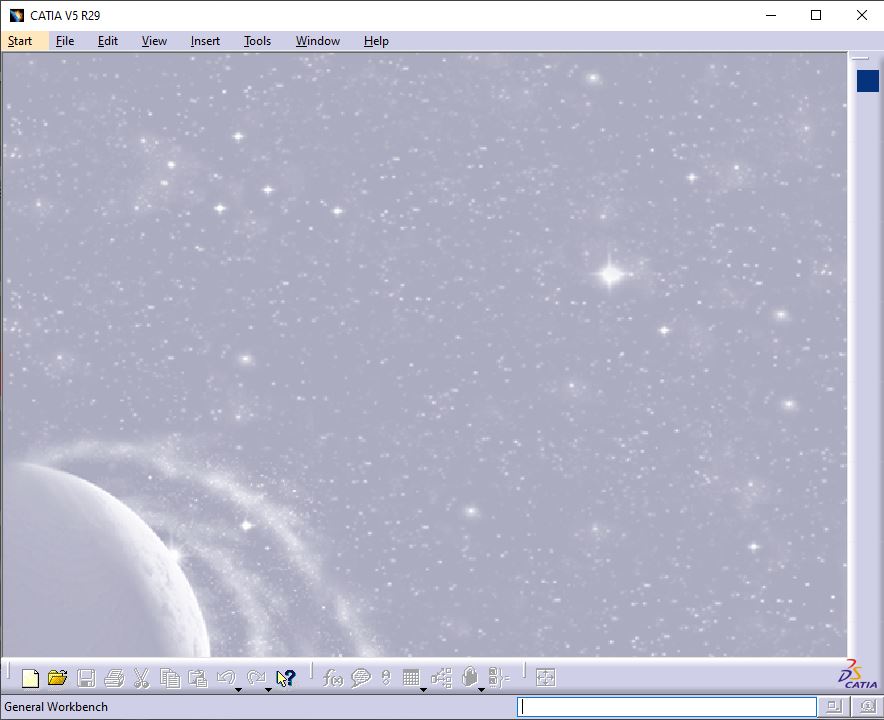
- To disable the galaxy background at start-up:
CNEXTBACKGROUND = NO
CATIA Startup Screen after using this Environment Variable:
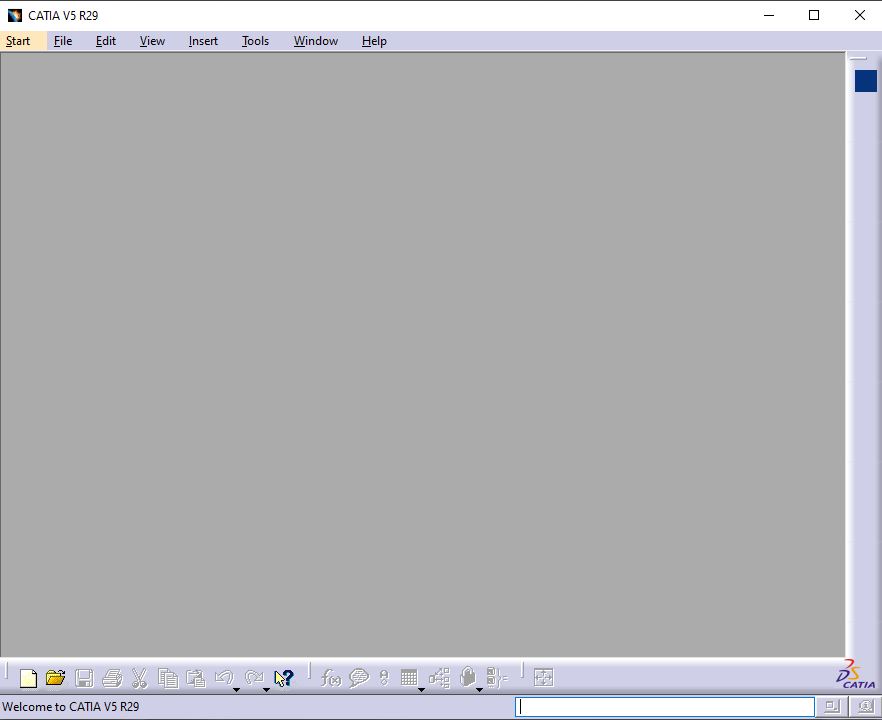
- To disable the CATIA splash screen on load:
CNEXTSPLASHSCREEN = NO
If the above Environment Variable is set, CATIA starts without loading the below splash screen.

- If you would like to create a custom or company-specific splash screen, all you have to do is replace the file:
C:\ProgramFiles\DassaultSystemes\Bxx\win_b64\resources\graphic\splashscreens\CATIASplash.bmp
Replace the above file with the new file where xx is the version of CATIA you have installed.
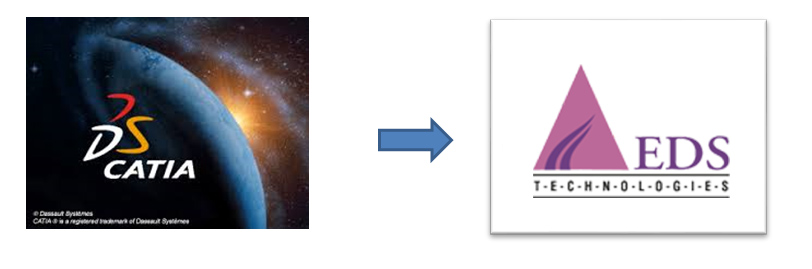
- CATIA runs console window/Display CATIA’s logs in command window:
CNEXTOUTPUT = console

- The default galaxy background image can also be changed by replacing the file
C:\ProgramFiles\DassaultSystemes\Bxx\win_b64\resources\graphic\icons\ClientMDIBackgroundNT.bmp where xx is the version of CATIA you have installed.
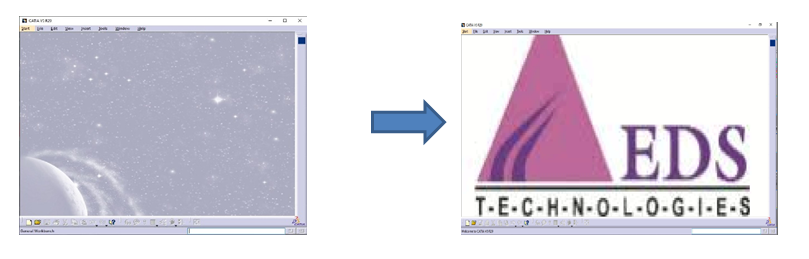
- LUM is not supported as a licensing mechanism starting from CATIA V5-6 R2013. In order to use LUM licensing mechanism with CATIA V5 R21 & R22, Environment Variable DSLICENSING with variable value LEGACY should be used by going to Advance System Settings.
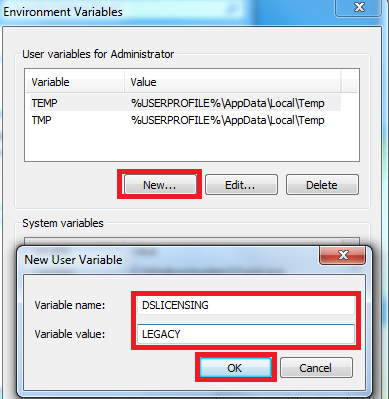
Also, when using CATIA on Windows XP operating system, to communicate with either DSLS or LUM license server, add the following Environment Variable.
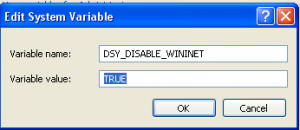
- By using following Environment Variable, we can disable license error messages at start-up.
CATLM_ODTS=1
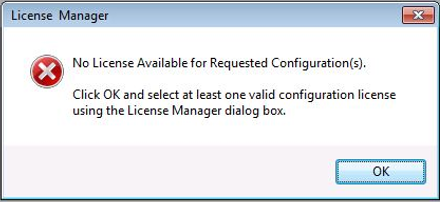

- Santosh Gade
- October 22, 2020
Environment Variables in CATIA V5
Environment variables in CATIA are used to customize the CATIA environment as per the user requirements.
There are some Environment Variables which help to start CATIA faster. Though they are not documented, they are used by the user community as they work well with the current supported CATIA release.
To add these variables to your current Windows profile:
- Right click “My Computer”
- Click “Properties”
- Click on the “Advanced” tab
- Click the “Environment Variables” button which will open a new dialog box
- Under “User variables”, click on “New”
- Enter the variable name and values from the list below
These Environment Variables can also be added directly to CATIA environment file at location: C:\ProgramData\DassaultSystemes\CATEnv\CATIA.V5-6R20xx.Byy.
Then save the file and restart CATIA.
The most commonly used variables are:
- To disable a CAT Product opening on start-up:
CATNoStartDocument = YES
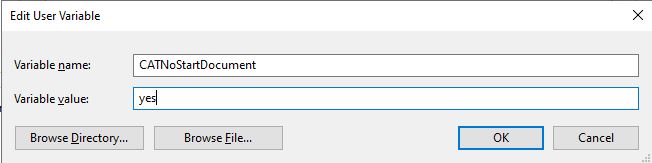
CATIA Startup Screen after using the above Environment Variable:
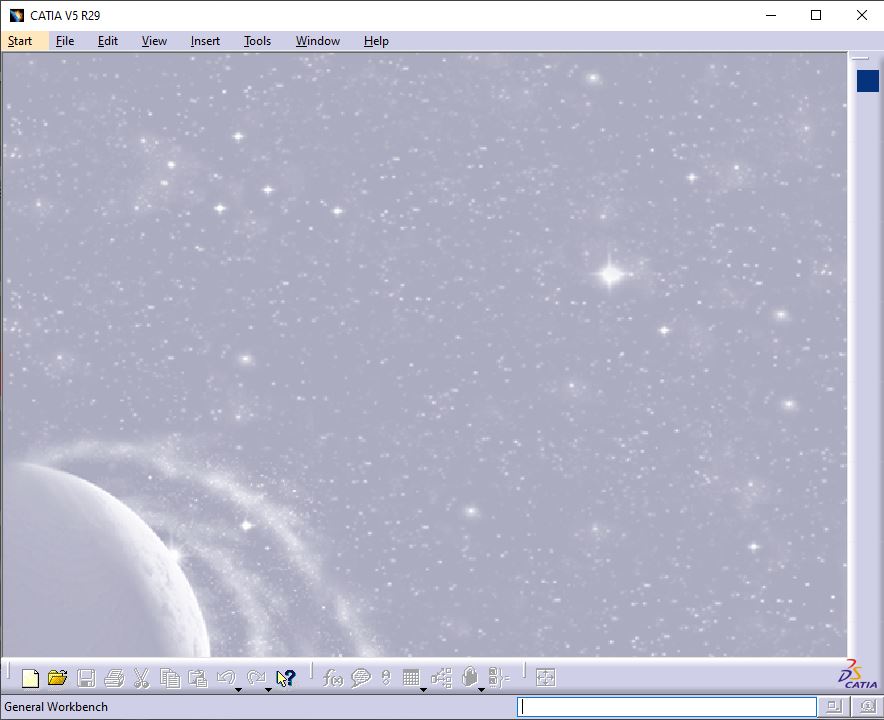
- To disable the galaxy background at start-up:
CNEXTBACKGROUND = NO
CATIA Startup Screen after using this Environment Variable:
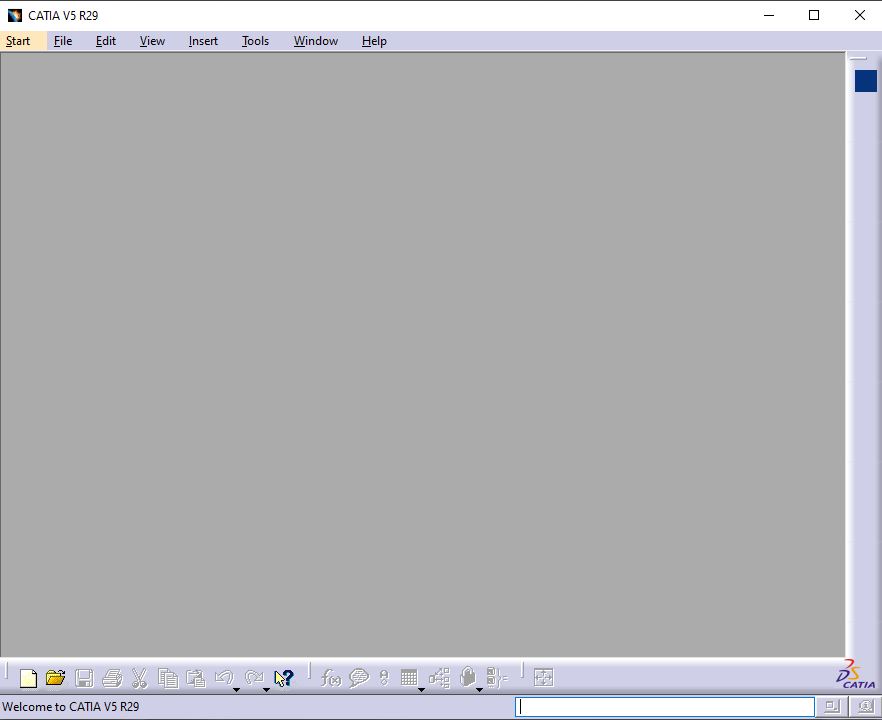
- To disable the CATIA splash screen on load:
CNEXTSPLASHSCREEN = NO
If the above Environment Variable is set, CATIA starts without loading the below splash screen.

- If you would like to create a custom or company-specific splash screen, all you have to do is replace the file:
C:\ProgramFiles\DassaultSystemes\Bxx\win_b64\resources\graphic\splashscreens\CATIASplash.bmp
Replace the above file with the new file where xx is the version of CATIA you have installed.
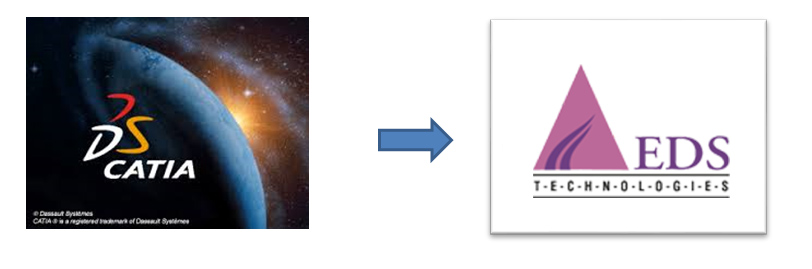
- CATIA runs console window/Display CATIA’s logs in command window:
CNEXTOUTPUT = console

- The default galaxy background image can also be changed by replacing the file
C:\ProgramFiles\DassaultSystemes\Bxx\win_b64\resources\graphic\icons\ClientMDIBackgroundNT.bmp where xx is the version of CATIA you have installed.
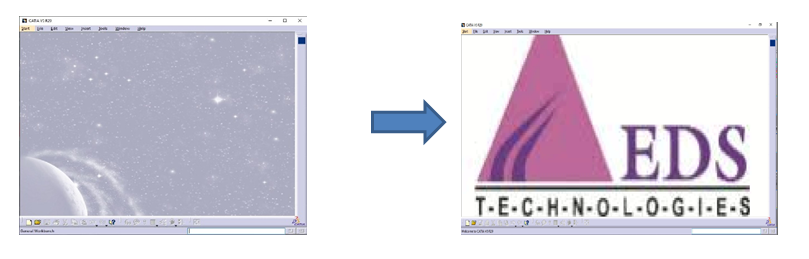
- LUM is not supported as a licensing mechanism starting from CATIA V5-6 R2013. In order to use LUM licensing mechanism with CATIA V5 R21 & R22, Environment Variable DSLICENSING with variable value LEGACY should be used by going to Advance System Settings.
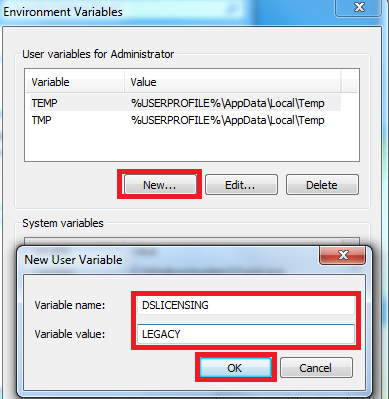
Also, when using CATIA on Windows XP operating system, to communicate with either DSLS or LUM license server, add the following Environment Variable.
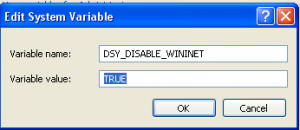
- By using following Environment Variable, we can disable license error messages at start-up.
CATLM_ODTS=1