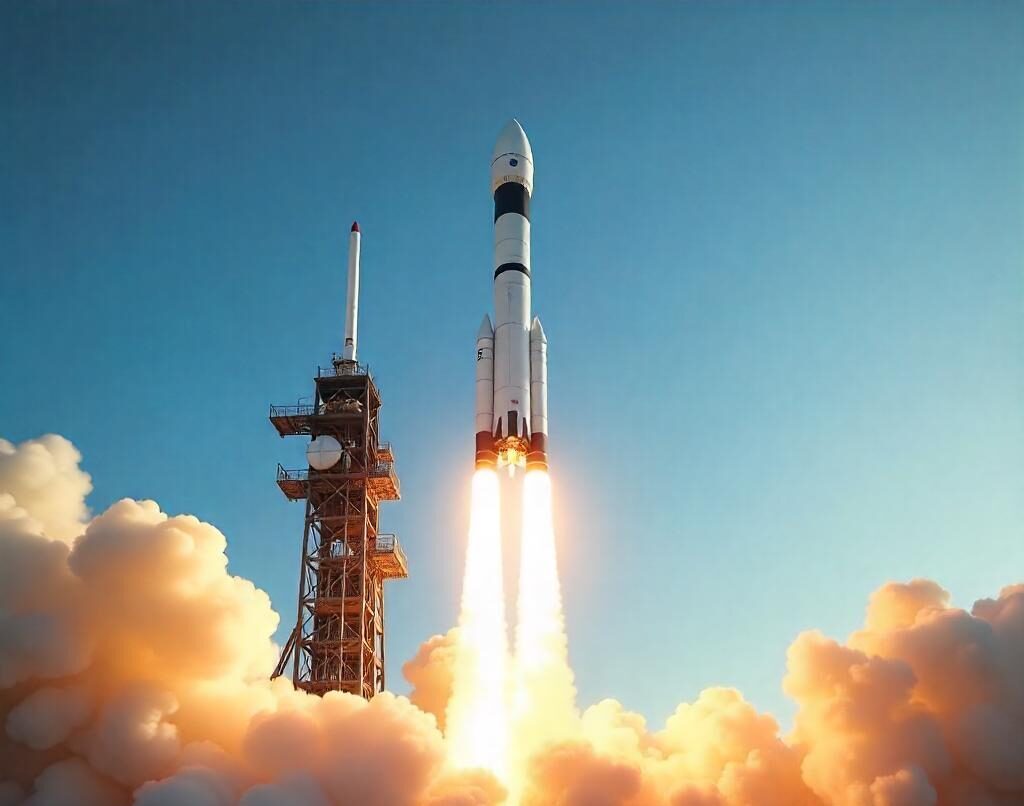Using Publications in CATIA V5
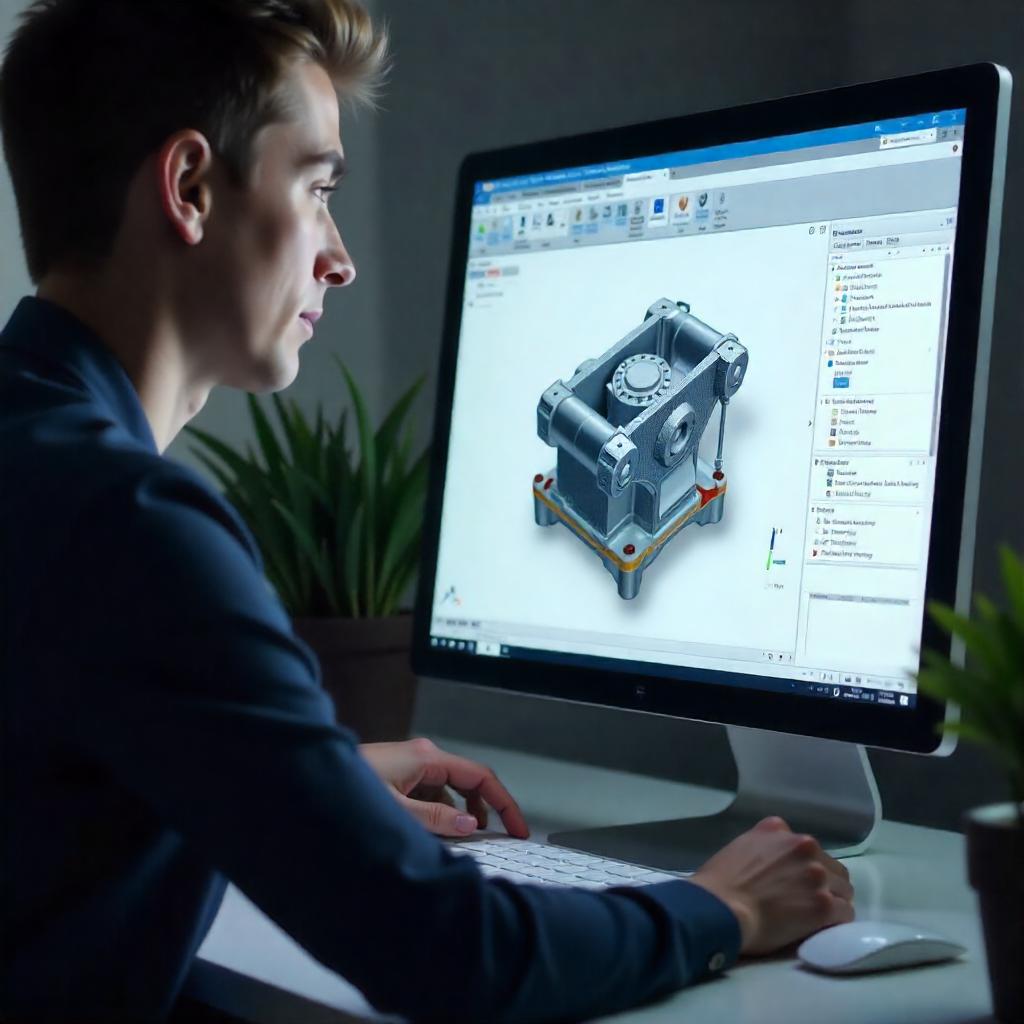
- Santosh Gade
- October 20, 2020
With the help of Publications in CATIA V5, one can make different geometrical features available for use in the specification tree.
One can publish a plane, a sketch or a parameter which is not readily visible in the specification tree.
In assembly workbench, during Contextual Design, Publication option becomes very useful.
In CATIA V5, go to Tools ↦ Publication
The Publication command is used to:
- Publish a geometrical element
- Edit the default name of the published element
- Replace geometric element associated with the given name
- Create a published element list
- Import this published element list
- Delete the published element
Publication dialog box shown below:
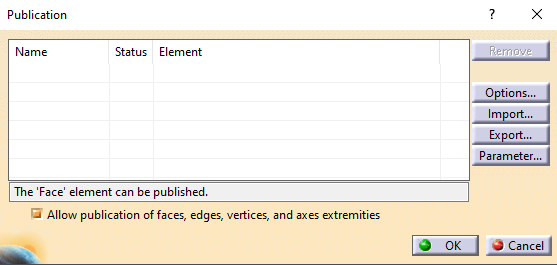
In Assembly Design workbench, the dialog box also displays a Browse button.
Following geometries can be published in CATIA V5:
- Wireframe features (Points, Lines, Planes and Curves)
- Sketches
- Bodies i.e. part body, other bodies
- Different Part Design features like Pad, Pocket, and Hole etc.
- GSD features like Extrude Surface, Fill, and Join etc.
- Freestyle Design features like Planar Patches, Curves etc.
- Sub-elements of all geometrical elements like Faces, Edges, Vertices etc.
- In the image displayed below, Face is selected as an element to publish which is highlighted in the geometry.
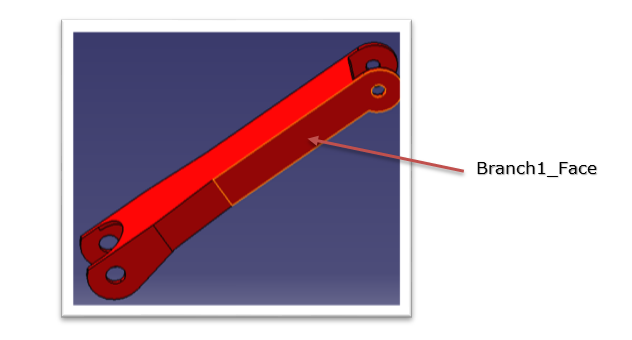
Rename the face as Branch1_Face. The face is published as
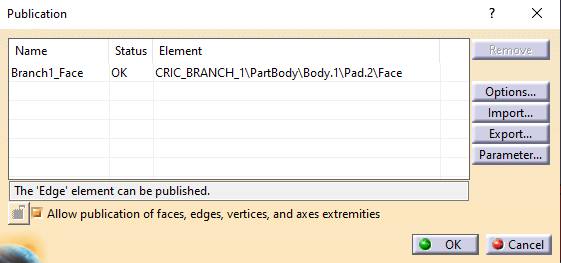
To publish axes, right-click cylindrical faces and select Other Selection à Axis.
Rename it to Branch1_Axis.
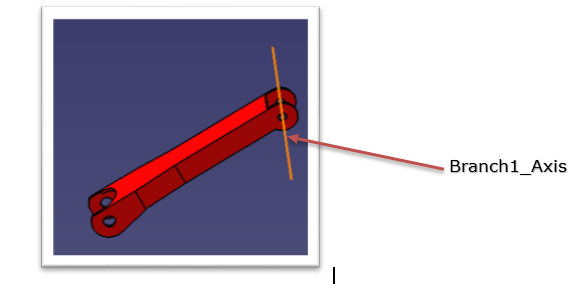
During the use of Publication, one can decide to rename or not rename the elements that are published by using Options menu in the dialog box. Before renaming, one of the following work modes can be set:
- Never – This is the default option. It will not allow to rename the published element.
- Always – One can always rename the published element.
- Ask – The application will ask whether to rename the published element or not.
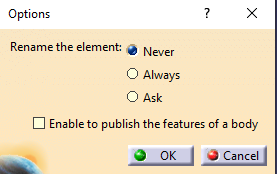
Note:
- One can rename any element except for axes, edges and faces.
- Exclamation mark is not allowed for renaming the published element.
Check Ask and click OK to exit.
As shown in the following image, a face and an axis of the CRIC_Branch_1 part has been published.
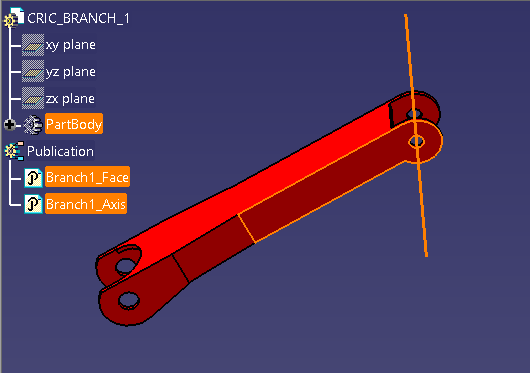
Advantages of using Publications in CATIA V5
Publishing geometry has the following advantages:
-
- Published geometry can be given a name which can easily be recognized e.g. in case of publishing edges, faces etc.
- Publications are used to make a particular geometry easily accessible from the specification tree.
- By using the required setting, only published elements can be used as an external reference if it is the requirement.
- Publications are very helpful when replacing one component of an assembly with another because published elements having the same name are automatically reconnected during replacement. Else one would have to reconnect them manually if they were not published.
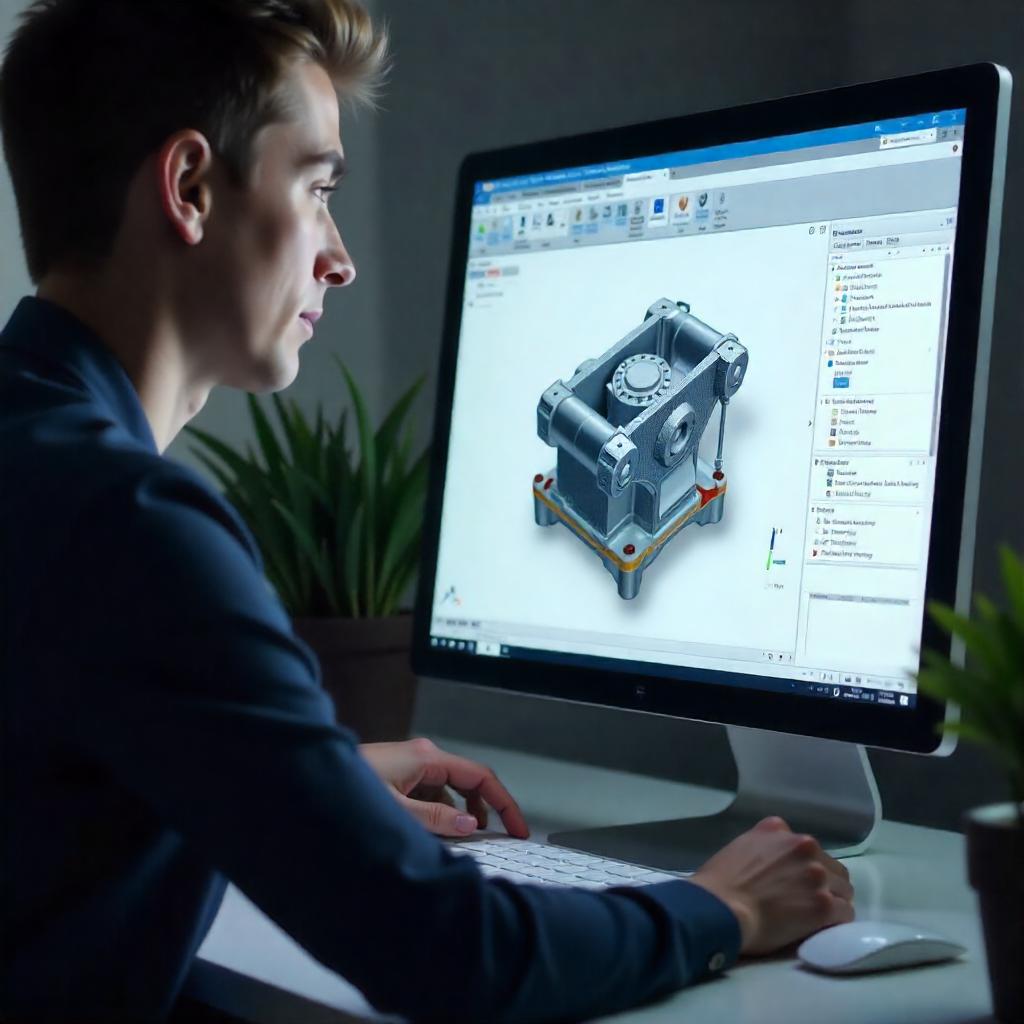
- Santosh Gade
- October 20, 2020
Using Publications in CATIA V5
With the help of Publications in CATIA V5, one can make different geometrical features available for use in the specification tree.
One can publish a plane, a sketch or a parameter which is not readily visible in the specification tree.
In assembly workbench, during Contextual Design, Publication option becomes very useful.
In CATIA V5, go to Tools ↦ Publication
The Publication command is used to:
- Publish a geometrical element
- Edit the default name of the published element
- Replace geometric element associated with the given name
- Create a published element list
- Import this published element list
- Delete the published element
Publication dialog box shown below:
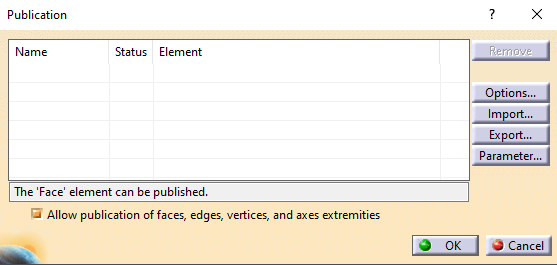
In Assembly Design workbench, the dialog box also displays a Browse button.
Following geometries can be published in CATIA V5:
- Wireframe features (Points, Lines, Planes and Curves)
- Sketches
- Bodies i.e. part body, other bodies
- Different Part Design features like Pad, Pocket, and Hole etc.
- GSD features like Extrude Surface, Fill, and Join etc.
- Freestyle Design features like Planar Patches, Curves etc.
- Sub-elements of all geometrical elements like Faces, Edges, Vertices etc.
- In the image displayed below, Face is selected as an element to publish which is highlighted in the geometry.
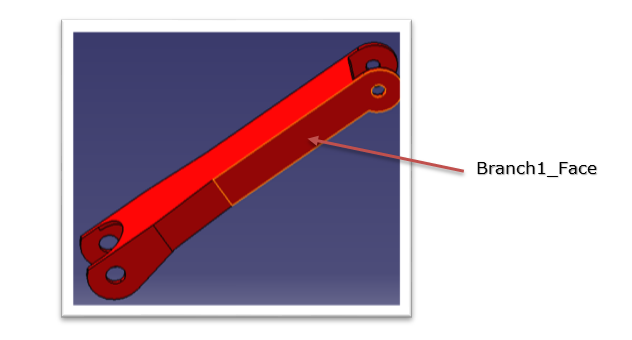
Rename the face as Branch1_Face. The face is published as
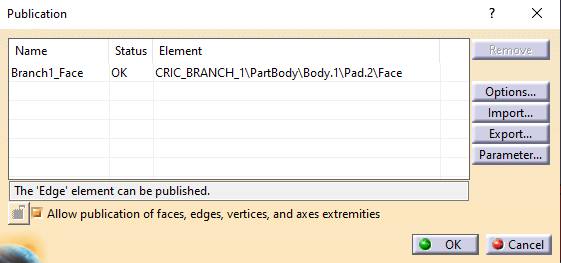
To publish axes, right-click cylindrical faces and select Other Selection à Axis.
Rename it to Branch1_Axis.
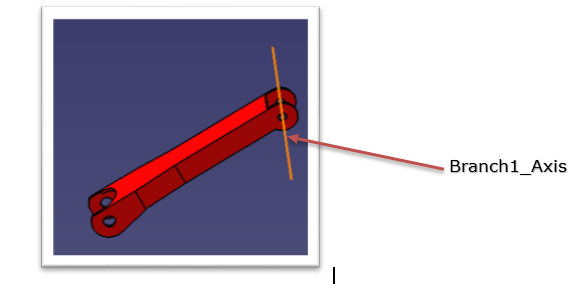
During the use of Publication, one can decide to rename or not rename the elements that are published by using Options menu in the dialog box. Before renaming, one of the following work modes can be set:
- Never – This is the default option. It will not allow to rename the published element.
- Always – One can always rename the published element.
- Ask – The application will ask whether to rename the published element or not.
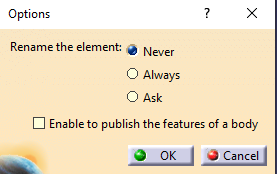
Note:
- One can rename any element except for axes, edges and faces.
- Exclamation mark is not allowed for renaming the published element.
Check Ask and click OK to exit.
As shown in the following image, a face and an axis of the CRIC_Branch_1 part has been published.
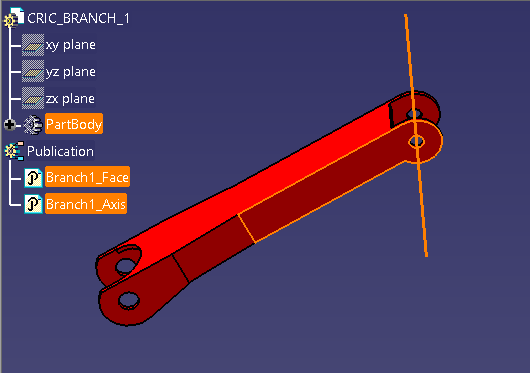
Advantages of using Publications in CATIA V5
Publishing geometry has the following advantages:
-
- Published geometry can be given a name which can easily be recognized e.g. in case of publishing edges, faces etc.
- Publications are used to make a particular geometry easily accessible from the specification tree.
- By using the required setting, only published elements can be used as an external reference if it is the requirement.
- Publications are very helpful when replacing one component of an assembly with another because published elements having the same name are automatically reconnected during replacement. Else one would have to reconnect them manually if they were not published.