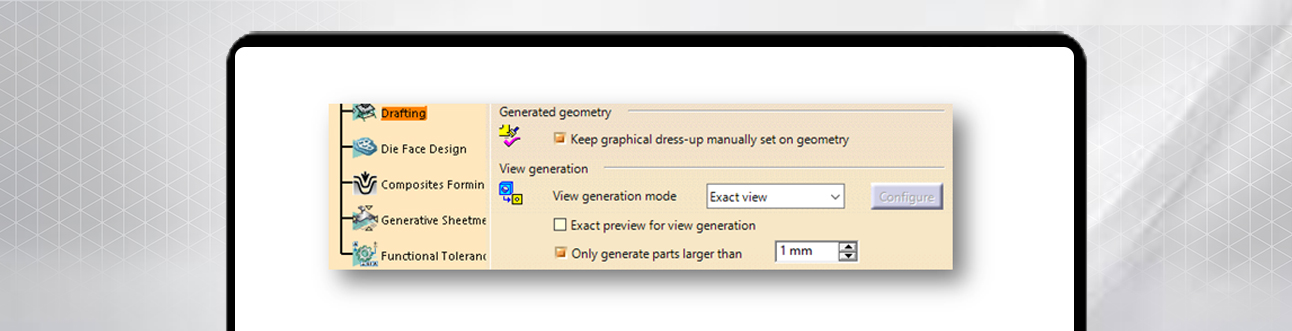
Memory Management in CATIA V5 Drafting
Memory consumption in CATIA V5 drafting depends on the CAD data that is loaded in the CATIA session. The memory consumption increases due to loading of both 2D and 3D data, which further increases due to loading of the data in design mode. This blog focuses on the causes of high memory consumption and the ways to identify and manage the memory consumption issue in case of CATIA V5 drafting workbench.
Memory problem diagnosis in Generative Drafting:
In CATIA V5 Drafting, users generally face low virtual memory condition or the full memory space condition which is indicated by the Operating System error panel when there is no memory or low memory available.
In such cases, CATIA may crash with or without any warning message.
Memory Warning: Warning message appears as per the trigger set by the user in Tools à Options.
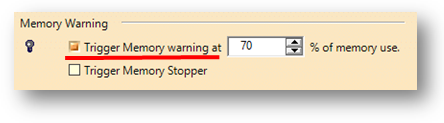
The pop-up message warns the user to save the data and exit the session as the available memory is low (the percentage of memory use needs to be set by the user).
Memory save by selecting required “View generation mode”
There are 4 types of view generation mode available in CATIA V5 Drafting.
1. Exact
2. Approximate
3. CGR
4. Raster

Choice of View generation mode:
- Exact Mode: This view generation mode is used when fillet edges, threads, exact 2D geometry, complex breakout, unfolded view or associative 2D dimensions need to be created.
- Exact preview for view generation: When this option is deactivated, a part or product which is already open in Visualization mode will not be loaded in the design mode for the preview thus optimizing the memory consumption.
- “Enable Occlusion Culling” option should be used to hide many instances or bodies. Only the parts visible in the view will be loaded instead of loading all the parts which occurs by default thus saving the memory consumption and CPU usage.
- If the smallest instances inside the product structure need not be loaded, “Only generate parts larger than” can be used to filter these small instances.
- Different fillet projection modes have varied memory consumption. “Boundaries” option as shown below requires the least memory consumption whereas “Projected original edges” requires the maximum memory in fillet generation.
Tips to optimize the memory in Exact Mode:
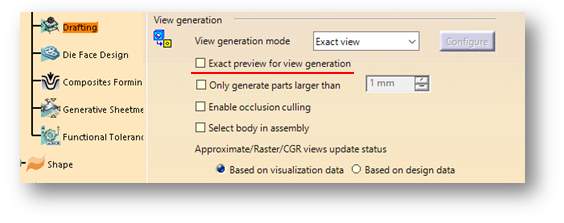
Geometry generation / Dress-up: Fillet representation, generation of Axis-lines/Centre-Lines/Threads needs to be deactivated if not needed. These elements will not be generated in the views thereby reducing the memory required for the view generation.
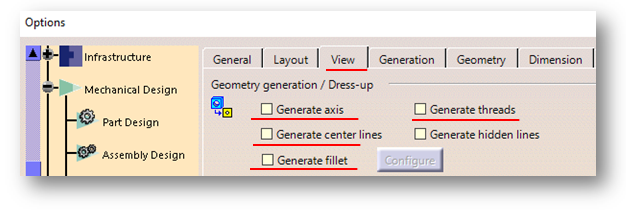
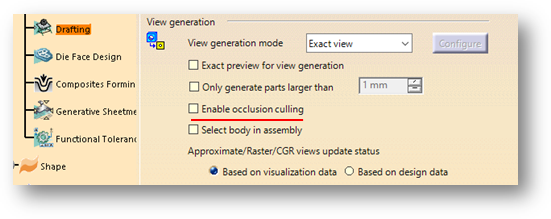
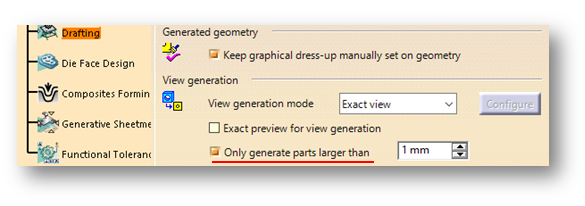
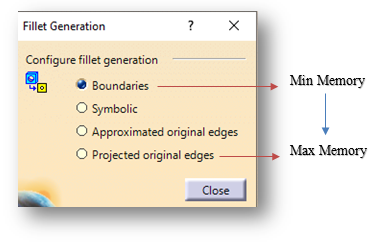
- Approximate Mode:
- Approximate views are lower in precision and quality when compared to exact views. This mode reduces the memory consumption and improves the system performance.
- Approximate view consumes lesser memory than CGR.
- Approximate view generation is faster than CGR.
- CATIA Graphical Representation Mode:
- CGR views are generated by using the Visualization data. It is only the graphical representation of the geometry.
- CGR views are lower in quality when compared to exact view and consume less memory during generation. However, the view generation is little slow.
- Raster Mode:
- Raster views are generated as images. This helps to quickly generate views for large products or assemblies, regardless of drawing quality.
- This mode consumes very little memory. This does not load the parts in the design mode. If only an overview is needed, Raster mode is used to get a 2D geometry image.
Santosh Gade is an engineering professional with more than 7 years of experience. He is currently working as an Application Support Engineer in EDS Technologies supporting multiple customers for CATIA V5, 3DEXPERIENCE application support. He also handles training sessions for multiple OEMs, suppliers, engineering service providers, and academia on various software tools and applications in CAD/CAM/CAE. He has Dassault Systèmes certifications in CATIA V5 and 3DEXPERIENCE.
