Click to select a plane 2D surface in the geometry area or the specification tree. The Dialog Box expands to display the results for the selected item.
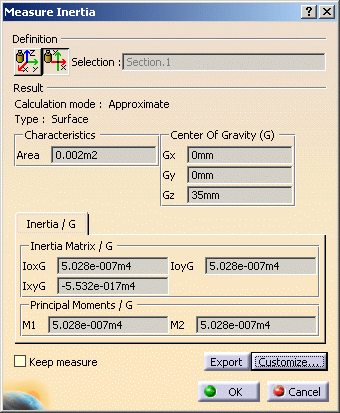
The dialog box identifies the selected item, in our case a DMU section, and indicates whether the calculation is exact or approximate:
In Design mode, measures access exact data and wherever possible true values are given. Note that it is possible to obtain an exact measure for most items in design mode.
In Visualization mode, measures are made on tessellated items and approximate values are given.
In addition to the center of gravity G, the principal moments of inertia M and the matrix of inertia, the dialog box also gives the area of the selected item.
The center of gravity G is computed with respect to the document axis system. The matrix of inertia is expressed in an axis system whose origin is the center of gravity and whose vectors are the axes of inertia.
Notes:
The matrix of inertia and the principal moments do not take density into account.
You can also compute and display the principal axes A. To do so, you must first activate the appropriate option in the Measure Inertia Customization dialog box.
The number of decimal places, the display of trailing zeros and limits for exponential notation is controlled by the Units tab in the Options dialog box (Tools > Options, General > Parameters and Measure).
To find out more about notations used
In the Geometry Area
The axes of inertia are highlighted and a bounding box parallel to the axes and bounding the selected item also appears.
To obtain the same type of inertia matrix for similar shapes independent from the space orientation of the surface being measured (i.e. invariant); the x-axis is set along the Principal Moment axis with the smallest value (M1), i.e. along the longest side (red) and the y-axis is set along the second Principal Moment axis (M2) (green).
Principal Axis matrix (A) expresses the axes orientations in the Global Axis System.
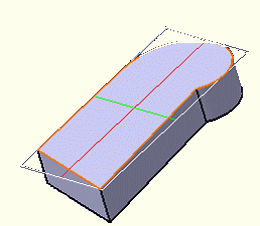
Color coding of axes:
The principal axes are invariant within the object i.e., they are independent from the object's space orientation.
When you move the cursor over the geometry or specification tree, its appearance changes to reflect the measure command you are in.